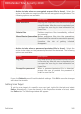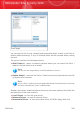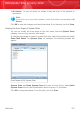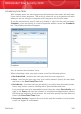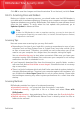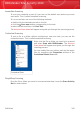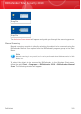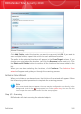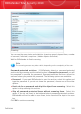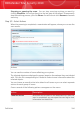User`s guide
Stopping or pausing the scan. You can stop scanning anytime you want by
clicking Stop&Yes. You will go directly to the last step of the wizard. To temporarily
stop the scanning process, just click Pause. You will have to click Resume to resume
scanning.
Step 2/3 - Select Actions
When the scanning is completed, a new window will appear, where you can see the
scan results.
Actions
You can see the number of issues affecting your system.
The infected objects are displayed in groups, based on the malware they are infected
with. Click the link corresponding to a threat to find out more information about the
infected objects.
You can choose an overall action to be taken for all issues or you can select separate
actions for each group of issues.
One or several of the following options can appear on the menu:
DescriptionAction
No action will be taken on the detected files. After the
scan is completed, you can open the scan log to view
information on these files.
Take No Action
Antivirus
194
BitDefender Total Security 2010