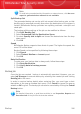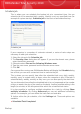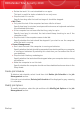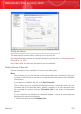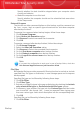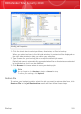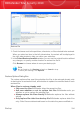User`s guide
Note
To avoid being overwhelmed by information on network errors, click No error
report is generated when network is not available.
Split Backup Set
The generated backup set can be split into several other backup sets, so that
backup can be executed normally even when the destination or file system is
limited. BitDefender Backup provides two splitting methods: auto-split and
sized-split.
The backup splitting settings of the job can be modified as follows:
1. Click Split Backup Set.
2. Select Automated Split by Destination Space.
3. Or select Specify size to split and choose the desired size from the drop
down menu.
4. Click OK.
Speed
BitDefender Backup supports three kinds of speed. The higher the speed, the
more CPU will be taken.
Backup Speed can be specified by following these steps.
1. Click Speed.
2. Select Fastest, Medium or Lowest speed.
3. Click OK.
Data Verification
To make sure your backup data is always safe, follow these steps.
1. Click Data Verification.
2. Click Verify data in backup process.
3. Click OK.
Backup Job
Once the job was created , backup is automatically executed. However, you can
enter Job Manager to execute backup by selecting the created job and clicking
Backup Job in the menu.
In order to receive backup details when restoring files, you must type a short
description in the pop-up window that opens. Click Cancel to ignore the pop-up
window or OK to go on. The backup job can also be canceled by clicking the Cancel
Backup button.
Note
For detailed information, a good idea would be to see Properties, Reports and
Execution Info of the job from the state bar window.
Backup
286
BitDefender Total Security 2010