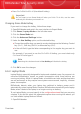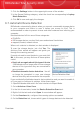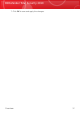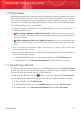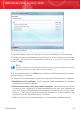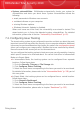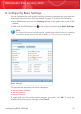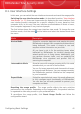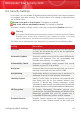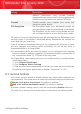User`s guide
2. Click the Settings button in the upper-right corner of the window.
3. In the General Settings category, select the check box corresponding to Laptop
Mode Detection.
4. Click OK to save and apply the changes.
6.7. Automatic Device Detection
BitDefender automatically detects when you connect a removable storage device
to your computer and offers to scan it before you access its files. This is
recommended in order to prevent viruses and other malware from infecting your
computer.
Detected devices fall into one of these categories:
⚫ CDs/DVDs
⚫ USB storage devices, such as flash pens and external hard-drives
⚫ mapped (remote) network drives
When such a device is detected, an alert window is displayed.
Device Detection Alert
To scan the storage device, just click Yes. The
Antivirus Scan wizard will appear and guide you
through the scanning process.
If you do not want to scan the device, you must click
No. In this case, you may find one of these options
useful:
⚫ Don't ask me again about this type of device
- BitDefender will no longer offer to scan storage
devices of this type when they are connected to
your computer.
⚫ Disable automatic device detection - You will
no longer be prompted to scan new storage
devices when they are connected to the computer.
If you accidentally disabled automatic device detection and you want to enable it,
or if you want to configure its settings, follow these steps:
1. Open BitDefender and switch the user interface to Expert Mode.
2. Go to Antivirus>Virus Scan.
3. In the list of scan tasks, locate the Device Detection Scan task.
4. Right-click the task and select Open. A new window will appear.
5. On the Overview tab, configure the scanning options as needed.
6. On the Detection tab, choose which types of storage devices to be detected.
Overview
36
BitDefender Total Security 2010