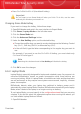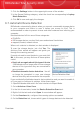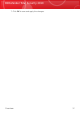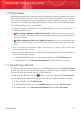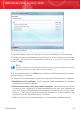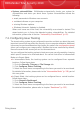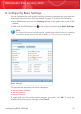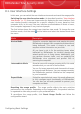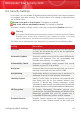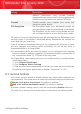User`s guide
DescriptionSetting
defined. Restrictions may include blocking
inappropriate web sites, as well as limiting gaming and
Internet access according to a specified schedule.
Firewall protects your computer from hacker and
malicious outside attacks.
Firewall
File Encryption keeps your documents private by
encrypting them in special vaulted drives. If you disable
File Encryption
File Encryption, all file vaults will be locked and you
will no longer be able to access the files they contain.
The status of some of these settings may be monitored by the BitDefender issue
tracking system. If you disable a monitored setting, BitDefender will indicate this
as an issue that you need to fix.
If you do not want a monitored setting that you disabled to be shown as an issue,
you must configure the tracking system accordingly. You can do that either in
Intermediate Mode or in Expert Mode.
⚫ In Intermediate Mode, the tracking system can be configured from separate
locations, based on settings categories. For detailed information, please refer to
the “Intermediate Mode” (p. 128) part of this user guide.
⚫ In Expert Mode, the tracking system can be configured from a central location.
Follow these steps:
1. Go to General>Dashboard.
2. Click Configure Status Tracking.
3. Clear the check box corresponding to the item you want not to be monitored.
For detailed information, please refer to chapter “Dashboard” (p. 155).
8.3. General Settings
In this area, you can enable or disable settings that affect product behavior and
user experience. The current status of a setting is indicated using one of these icons:
Green circle with a check mark: The setting is enabled.
Red circle with an exclamation mark: The setting is disabled.
To enable / disable a setting, select / clear the corresponding Enable check box.
The entire list of settings and their description is provided in the following table:
Configuring Basic Settings
44
BitDefender Total Security 2010