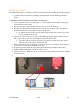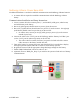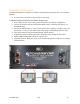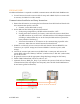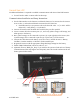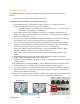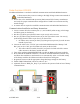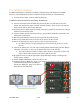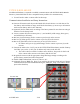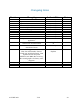Battery Communications Integration Guide
01 JUNE 2022 V 2.6 23
PYTES E-BOX-48100R
No additional hardware is required to establish communications with PYTES E-BOX-48100R
batteries. (Consult PYTES for other compatible battery modules for communication)
• You will need to make a custom cable for this setup.
Communications Installation and Setup Instructions
19. Connect all batteries with the provided RJ45 cable from Link Port 1 to Link Port 0. The
first battery with Link Port 0 empty would be the host battery. (Can use up to 16 batteries
with 1 master battery and 15 slave batteries)
20. (Optional) Set the ADD switch according to the battery manual if more than one string of
batteries is in the battery bank.
21. Create a custom cable that connects pins 2, 3, and 4 ONLY (solid-orange, white-green,
and solid-blue) to the battery.
22. Pin four (2) (solid-orange) need to connect to pin four (6) on the inverter.
23. Pin five (3) (white-green) need to connect to pin five (4) on the inverter.
24. Pin six (4) (solid-blue) need to connect to pin six (5) on the inverter.
a. On indoor units, pin six (2) (solid-orange) need to connect to pin two (2) on the
inverter.
25. Connect the cable to the “CAN” port on the PYTES E-BOX host battery and the “Battery
CAN Bus” port (or the “CAN” port for indoor-only units) on the Sol-Ark.
a. The cable is NOT reversible for indoor units; therefore, keep track of which end
of the custom cable connects to the battery and the Sol-Ark.
26. Program the inverter with the appropriate charge/discharge settings according to the
specific battery manual and cable arrangement.
27. Enable “BMS Lithium Batt” and set its value to “00”.
28. (Optional) Turn on “BMS_Err_Stop” if you wish for the system to fault on loss of battery
communications (PYTES recommend leaving the “BMS_Err_Stop” on in order to better
protect their batteries).
Inverter Port