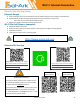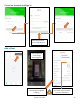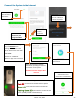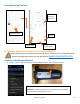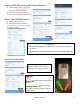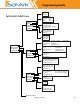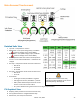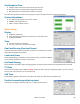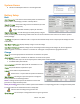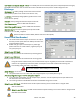8K Install Guide and Owner Manual
Table Of Contents
- Upon Receiving Shipment
- Spec Sheet
- Wiring Diagrams
- GUI Screens
- Physical Installation
- Inverter Components
- Deciding Backup Circuits
- Single System Installs
- Mounting the Sol-Ark
- Integrating Batteries (Sol-Ark POWERED "OFF")
- E.M.P Systems Only
- Connecting Solar Panels
- Integrating a Generator
- Integrating Sensors and Accessory Placement
- Battery Temperature Sensor
- Limiter Sensors (CT Sensors)
- GEN Start Signal (Two-Wire)
- CANbus & RS485
- Wi-Fi Antenna (Dongle)
- Emergency Stop Signal & PV Rapid Shutdown Signal
- Misc. Hardware Recommendations
- Check the voltage on each PV input circuit
- Check Grid Input Voltage
- Check Battery Voltage
- Provide Power to Sol-Ark
- Indicator LED's
- Power Cycle Sequence
- Wi-Fi / Internet Connection
- Programming Guide
- Install Tips
- Batteries
- Troubleshooting Guide
- LCD is not powering on
- Panels are connected, but DC Light is not on
- Panels are not producing
- Panels are not producing much power
- The system does not keep batteries charged
- Auto Gen-Start not working
- Normal LED isn't on
- The alarm light is on
- Grid HM value is negative when it should be positive (only applies in limited home mode)
- AC Overload Fault or Bus Unbalance Fault
- The system connects to grid and quickly disconnects
- DC Overload Fault
- System is beeping
- Battery cable sparks when connected
- Battery symbol on the home screen is red
- Battery symbol on the home screen is yellow
- Grid symbol on the home screen is yellow
- System has restarted
- Batteries were connected backward
- Why is the LCD screen still on when the power button is off?
- The Batt % meter is not reaching 100%
- Generator setup is reading 0Hz
- Color Touchscreen is Frozen
- Troubleshooting Phasing Issues
- Sol-Ark 8K Error Codes
- Install Verification Checklist
- Sol-Ark 8K Limited Warranty
March 14
th
, 2022 24
Start Monitoring The Data
IP Address Setup Instructions (PC or Smart Phone)
Please Note that this method only achieves internet connectivity. For registration and
account management please use the app and/or
www.mysol-ark.com
Connect to the Dongle Network
A. Settings → Wi-Fi → Select the Network with EAP- ##### (The last 5 digits of your SN number)
Select your plant
Password: 12345678
*Disclaimer*: The Wi-Fi dongle does not have internet; You still need to
be connected to the dongle for this process.
System info and
programming
Graphed data
Alarms
This screen
is the real
time view