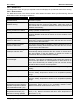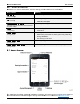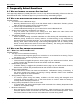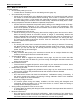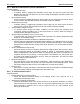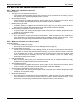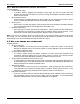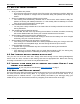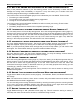Use and Care Manual
MOBILE APP USER GUIDE SOL-LUX EOS
30 Frequently Asked Questions
4.11 WHY IS MY AWNING NOT RESPONDING TO MY HOME SCREEN CONTROLS?
Many of the protective features of your Eos awning prevent it from functioning in states that may
damage the awning either immediately or long-term. It may also mean you or another user have
voluntarily assigned the awning to a disabled state or mode.
Your Home screen controls will appear grayed out to indicate they are unavailable. These include:
The awning is in Service Mode.
The schedule screen may have Disable Awning toggled ON.
The app is not connected to the awning.
Your Home screen controls will appear available, but will not control your awning. These include:
The battery charge is too low.
The battery temperature is outside of the acceptable operating range.
4.12 I ACCIDENTALLY CLAIMED THE WRONG AWNING. HOW DO I REMOVE IT?
You can easily remove it from the My Awnings area. Go to the Awning Management screen (page 14),
and tap on the awning in the My Awnings Display Area. A pop-up window will appear. Select “Remove
from My Awnings” and tap OK. This will move the awning back to the Available Awnings area. If you
wish to completely hide the awning from view, tap on the same awning icon again. Tap “Hide this
awning” in the new pop-up window. This will remove it from view completely.
4.13 ACCIDENTALLY HID MY OWN AWNING FROM VIEW. HOW DO I UNHIDE IT?
Go to the Awning Management screen. Tap the link “Show hidden awnings” and all awnings within
range will reappear. Tap on your awning icon to add it back to the My Awnings Display Area.
Note: If you had previously hidden other awnings that you wish to keep hidden, you will need to hide
them again. The “Show hidden awnings” hyperlink reveals all hidden awnings.
4.14 HOW CAN I RESTORE MY AWNING TO FACTORY DEFAULT SETTINGS?
Go to the Service screen. Tap the Factory Defaults button. To verify the settings reverted back to
default, swipe through the settings screens to view the changes.
4.15 HOW DO I RENAME MY AWNING?
Go to the Awning Management screen (page 14). Tap on the awning in the My Awnings area that you
wish to rename. A pop-up window will appear with a text field displaying the name of the awning. Tap in
the text field to launch the keypad and type in the new name. Click OK to save the name. We
recommend choosing a location or directional name so you can easily pinpoint which awning you are
controlling (e.g. Kitchen, Patio, East, West, etc.).
Note: Only awnings in the My Awnings area can be renamed. You cannot rename an awning in the
Available Awnings area.
4.16 HOW DO I PUT MY AWNING INTO SERVICE MODE FOR MAINTENANCE?
Toggle Service Mode to ON (Service screen page19). The Calibrate, Extend, and Retract buttons woll
turn orange.
Note: The autonomous functions, Home screen controls, daily scheduled events and vacation mode
are disabled if Service Mode is toggled ON
You can manually put the awning into Service Mode by removing the awning from the mounting bracket
so it is not in the proper installation position. Only after the awning is once again level and installed
properly a calibration will occur and take the awning out of Service Mode.
4.17 HOW DO I DISABLE MY AWNING?
Toggle Disable Awning to “ON” (Schedule screen page 16). This will cause the awning to retract (if
extended) and cease all autonomous functions, schedules and app controls.