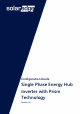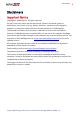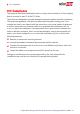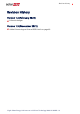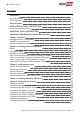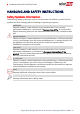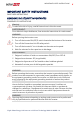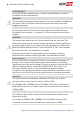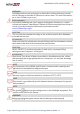Configuration Guide Single Phase Energy Hub Inverter with Prism Technology Version 1.
Disclaimers Disclaimers Important Notice Copyright © SolarEdge Inc. All rights reserved. No part of this document may be reproduced, stored in a retrieval system or transmitted, in any form or by any means, electronic, mechanical, photographic, magnetic or otherwise, without the prior written permission of SolarEdge Inc. The material furnished in this document is believed to be accurate and reliable. However, SolarEdge assumes no responsibility for the use of this material.
2 FCC Compliance FCC Compliance This equipment has been tested and found to comply with the limits for a Class A digital device, pursuant to part 15 of the FCC Rules. These limits are designed to provide reasonable protection against harmful interference. This equipment generates, uses and can radiate radio frequency energy and, if not installed and used in accordance with the instructions, may cause harmful interference to radio communications.
Revision History Revision History Version 1.4 (February 2022) Editorial changes Version 1.3 (November 2021) Added Connecting an External RSD Switch on page 46. Single Phase Energy Hub Inverter with Prism Technology MAN-01-00842-1.
4 Revision History Contents Disclaimers Important Notice FCC Compliance 1 1 2 Revision History 3 HANDLING AND SAFETY INSTRUCTIONS Safety Symbols Information 6 6 IMPORTANT SAFETY INSTRUCTIONS 7 Photovoltaic Rapid Shutdown System Requirements 12 Chapter 1: Overview StorEdge Solution Components Installation Equipment List Inverter Transport and Storage 14 14 16 17 Chapter 2: Installing the Power Optimizers Safety Package Contents Installation Guidelines Step 1: Mounting and Grounding the Power Opt
Revision History 5 Chapter 6: Activating, Commissioning and Configuring the System Step 1: Activating the Installation Step 2: Commissioning and Configuring the Installation Step 3: Verifying Proper Activation and Commissioning Configuring Communication with Other Devices Running a Battery Self-test Enabling StorEdge Applications Reporting and Monitoring Installation Data 51 51 52 54 55 56 56 58 Chapter 7: Setting Up Communication with the Monitoring Platform Communication Options Communication Connecto
6 HANDLING AND SAFETY INSTRUCTIONS HANDLING AND SAFETY INSTRUCTIONS Safety Symbols Information The following safety symbols are used in this document. Familiarize yourself with the symbols and their meaning before installing or operating the system. WARNING! Denotes a hazard. It calls attention to a procedure that, if not correctly performed or adhered to, could result in injury or loss of life. Do not proceed beyond a warning note until the indicated conditions are fully understood and met.
IMPORTANT SAFETY INSTRUCTIONS 7 IMPORTANT SAFETY INSTRUCTIONS SAVE THESE INSTRUCTIONS CONSIGNES DE SÉCURITÉ IMPORTANTES CONSERVEZ CES INSTRUCTIONS Warning! To reduce the risk of injury, read all instructions in this document. AVERTISSEMENT! Pour réduire le risque de blessure, lisez toutes les instructions de ce document. WARNING! Before opening the inverter cover: 1. Turn off the inverter ON/OFF/P switch located at the bottom of the inverter. 2. Turn off the Connection Unit DC safety switch. 3.
8 IMPORTANT SAFETY INSTRUCTIONS AVERTISSEMENT! L’unité ne doit être ouverte que par un technicien qualifié dans le cadre de l'installation et de la maintenance. WARNING! The Connection Unit meets all requirements for a code-compliant installation of this system. The DC Disconnect Switch disconnects both the positive and negative conductors. AVERTISSEMENT! Le sectionneur externe (inclus) repond aux exigences de conformité pour l’installation de ce système .
IMPORTANT SAFETY INSTRUCTIONS 9 WARNING! SolarEdge products can expose you to chemicals including antimony trioxide, which is known to the State of California to cause cancer. For more information, go to www.P65Warnings.ca.gov . AVERTISSEMENT! Les produits SolarEdge peut vous exposer à des agents chimiques, y compris trioxyde d'antimoine, identifiés par l'État de Californie comme pouvant causer le cancer. Pour de plus amples informations, prière de consulter www.P65Warnings.ca.gov.
10 IMPORTANT SAFETY INSTRUCTIONS Avant d'utiliser l'onduleur monophasé, assurez-vous que l'onduleur est correctement mis à la terre. WARNING! When handling the storage system battery, adhere to all manufacturer safety instructions. AVERTISSEMENT! Durant la manipulation de la batterie, adhérez à toutes les instructions de sécurité du fabricant. WARNING! Before connecting the battery to the inverter, verify that the battery is powered off. SolarEdge Energy Bank 1. Toggle off the battery ON/OFF/P switch. 2.
IMPORTANT SAFETY INSTRUCTIONS NOTE For inverters with a nameplate up to and including 11.4W: Maximum short circuit peak current: 78.1A Maximum short circuit current duration (until current stops): 113msec Maximum 3-cycle short circuit current RMS value: 60A Single Phase Energy Hub Inverter with Prism Technology MAN-01-00842-1.
12 Photovoltaic Rapid Shutdown System Requirements Photovoltaic Rapid Shutdown System Requirements WARNING! THIS PHOTOVOLTAIC RAPID SHUTDOWN SYSTEM (PVRSS) INCORPORATES ONE OR MORE PIECES OF EQUIPMENT THAT EXERCISE THE RAPID SHUTDOWN CONTROL OF PV SYSTEM CONDUCTORS REQUIRED BY SECTION 690.12 OF THE NEC (NFPA 70). OTHER EQUIPMENT INSTALLED IN OR ON THIS PV SYSTEM MAY ADVERSELY AFFECT THE OPERATION OF THIS PVRSS.
Photovoltaic Rapid Shutdown System Requirements 13 (2) A rapid shutdown switch shall have a label located on or no more than 3 ft from the switch that includes this wording. The label shall be reflective, with all letters capitalized and having a minimum height of 3/8 in., in white on red background. For instructions on connecting a rapid shutdown switch, see Connecting an External RSD Switch on page 46. Single Phase Energy Hub Inverter with Prism Technology MAN-01-00842-1.
14 Chapter 1: Overview Chapter 1: Overview The single phase Energy Hub inverter with prism technology is SolarEdge's all-in-one solution that uses a single phase DC optimized inverter to manage and monitor solar power generation, energy storage, EV charging and smart energy devices. When installed with a battery and the Backup Interface, homeowners are automatically provided with backup power in the event of grid interruption to power home loads.
Chapter 1: Overview 15 Energy Meter - is used by the inverter for export, import, production and consumption readings, and for Smart Energy Management applications, such as: export limitation, time-of-use profile programming and maximizing selfconsumption. Auto-transformer - handles the phase load balancing. 200A microgrid interconnection device - disconnects the house loads from the grid in case of a power outage.
16 Installation Equipment List NOTE Additional SolarEdge inverters can be connected over RS485. The inverters will participate in export limitation, Smart Energy Management and backup operation. PV modules connected to power optimizers are not mandatory for charge/ discharge profile programming. Installation Equipment List Standard tools can be used during the installation of the SolarEdge system.
Chapter 1: Overview 17 Inverter Transport and Storage Transport the inverter in its original packaging, facing up and without exposing it to unnecessary shocks. If the original package is no longer available, use a similar box that can withstand the weight of the inverter (refer to the inverter weight in the specification datasheet provided with the unit), has a handle system and can be closed fully. Store the inverter in a dry place where ambient temperatures are -13°F to 140°F / -25°C to +60°C.
18 Chapter 2: Installing the Power Optimizers Chapter 2: Installing the Power Optimizers Safety WARNING! The metallic enclosure of the Power Optimizer must be grounded in accordance with the product's listing and local and national codes. AVERTISSEMENT! L'enceinte métallique de l’optimiseur de puissance doit être mise à la terre en accord avec les régulations locales et nationales.
Chapter 2: Installing the Power Optimizers 19 ATTENTION! Tous les modules doivent être connectés à un optimiseur de puissance. CAUTION! If you intend to mount the Power Optimizers directly to the panel or panel frame, first consult the panel manufacturer for guidance regarding the mounting location and the impact, if any, on panel warranty. Drilling holes in the panel frame should be done according to the panel manufacturer instructions.
20 Package Contents ATTENTION! Les connecteurs du module doivent être mécaniquement compatibles avec les optimiseurs de puissance. Sinon, le système SolarEdge installé peut être dangereux ou causer des problèmes fonctionnels, tels que les défauts de terre, qui peuvent provoquer un arrêt de l’onduleur.
Chapter 2: Installing the Power Optimizers 21 Installation Guidelines For the minimum and maximum number of Power Optimizers in a PV string (PV string length), see the Power Optimizer datasheets. Refer to the Designer for PV string length verification. The Designer is available on the SolarEdge website at: https://www.solaredge.com/us/products/installer-tools/designer#/.
22 Installation Guidelines For MC4 connectors: 8-14 AWG/2.5-10 mm² For DC terminal blocks inside the inverter or Connection Unit (if applicable): 6-14 AWG/2.5-16 mm² Frame-mounted Power Optimizers are mounted directly on the panel frame, regardless of racking system (rail-less or with rails). For installation of framemounted Power Optimizers, refer to http://www.solaredge.com/sites/default/files/installing_frame_mounted_power_ optimizers.pdf. The Power Optimizer can be placed in any orientation.
Chapter 2: Installing the Power Optimizers 23 Step 1: Mounting and Grounding the Power Optimizers (1) For each of the Power Optimizers : 1. Determine the Power Optimizer mounting location and use the Power Optimizer mounting brackets to attach the Power Optimizer to the support structure (See Figure 1). It is recommended to mount the Power Optimizer in a location protected from direct sunlight.
24 Step 1: Mounting and Grounding the Power Optimizers (1) 4. Use the following methods to ground the Power Optimizer: WARNING! The metallic enclosure of the Power Optimizer must be grounded in accordance with the requirements of the local and national codes. AVERTISSEMENT! L'enceinte métallique de l’optimiseur de puissance doit être mise à la terre en accord avec les régulations locales et nationales.
Chapter 2: Installing the Power Optimizers 25 For mounting on rails with sliding nut fasteners: If the star washer cannot be used, use the SolarEdge grounding plate (purchased separately) between the railing and the flat side of the mounting bracket. Use mounting specific hardware as needed. Apply a torque of 9.5 N*m / 7 lb*ft. See Figure 2.
26 Step 2: Connecting a PV panel to a Power Optimizer 5. Verify that each Power Optimizer is securely attached to the panel support structure. 6. Record Power Optimizer serial numbers and locations, as described in Reporting and Monitoring Installation Data on page 58. Step 2: Connecting a PV panel to a Power Optimizer NOTE Improper wiring may cause electrical faults in a PV system. To avoid electrical faults, verify proper locking of connectors and avoid cable tension and friction.
Chapter 2: Installing the Power Optimizers 27 Step 3: Connecting Power Optimizers in Strings You can construct parallel strings of unequal length, that is, the number of power optimizers in each string does not have to be the same. The minimum and maximum string lengths are specified in the power optimizer datasheets. Refer to the Designer for string length verification. 1.
28 Step 4: Verifying Proper Power Optimizer Connection In SolarEdge systems, due to the introduction of Power Optimizers between the PV panels and the inverter, the short circuit current ISC and the open circuit voltage VOC hold different meanings from those in traditional systems. For more information about the SolarEdge system’s PV string Voltage and current, refer to the VOC and ISC in SolarEdge Systems Technical Note, available on the SolarEdge website at: https://www.solaredge.
Chapter 3: Installing the Inverter 29 Chapter 3: Installing the Inverter Install the inverter either before or after the panels and power optimizers have been installed. Inverter Package Contents One Energy Hub inverter One mounting bracket Two M5x14mm Allen screws with a spring washer and flat washer - for fastening the inverter to the mounting bracket One 9V battery Identifying the Inverter Refer to the sticker on the inverter that specifies its Serial Number and its Electrical Ratings.
30 Inverter Interfaces AC conduit entry - for AC connection to the grid or Backup Interface PV conduit entry - for DC connection to SolarEdge Power Optimizers EV conduit entry - for AC connection to the Standalone EV Charger Battery conduit entry - for DC connection to the battery DC Safety switch - connects and disconnects the DC power to the system Two communication glands: for connection of inverter communication options. Each gland has three openings.
Chapter 3: Installing the Inverter 31 P - Moving and releasing the switch allows viewing system information via the LEDs, and performing the following functions: P Position Duration Switch moved to P for 2 seconds, then released. Switch moved to P for more than 30 seconds, then released. Function Displays (via LEDs) production information for 5 seconds, or error type indications (if exist) for 5 seconds.
32 Inverter Interfaces For more information, refer to https://www.solaredge.com/leds. The main LED indications are: Blue ON - the inverter is communicating with the monitoring platform Green ON - the system is producing Green blinking - AC is connected but the system is not producing Red ON - system error Figure 6: LEDs The following table describes system performance information by LED color and ON/OFF/P switch position.
Chapter 3: Installing the Inverter Indication ON/ OFF/ P Switch Position Inverter is OFF (Safe DC) LED Color Comment Red Green Blue OFF Blinking Inverter configuration or reboot Inverter firmware upgrade Error S_OK: ON No S_OK: OFF OFF (0) Inverter is OFF (DC not safe) 33 Blinking Blinking S_OK: ON No S_OK: OFF ON / P ON / P Any ON ON ON Alternating Alternating ON ON/ OFF/ Blinking/ Flickering Alternating ON/ OFF / Blinking The upgrade process can take up to 5 minutes Refer to Err
34 Mounting the Inverter Mounting the Inverter The inverter is supplied with a mounting bracket kit: Figure 7: Mounting bracket NOTE Make sure the mounting surface or structure can support the weight of the inverter. CAUTION! SolarEdge inverters and Power Optimizers can be installed at a minimum distance of 50 m / 164 ft from the shoreline of an ocean or other saline environment, as long as there are no direct salt water splashes on the inverter or Power Optimizer.
Chapter 3: Installing the Inverter 35 Figure 8: Clearance areas If installing a single inverter: 8"/20 cm from the top of the inverter. At least 4" /10 cm from the bottom of the inverter; if conduit entry to the Connection Unit will be from the bottom, leave sufficient clearance for the conduits as well. 4"/10 cm from the right and left of the inverter. If installing multiple inverters: When installing inverters side by side, leave at least 8"/20 cm between inverters.
36 Mounting the Inverter a. Lift the inverter from the sides, or hold it at the top and bottom of the inverter to lift the unit into place. Do not lift holding the Safety Switch as it may be damaged. b. Lower the inverter onto the U-shaped indentations, as shown below. Let the inverter lay flat against the wall or pole. c. Insert the two supplied screws through the outer heat sink fin on both sides of the inverter and into the bracket. Tighten the screws of 4.0 N*m / 2.9 lb.*ft.
Chapter 3: Installing the Inverter 37 c. Drill the hole for the Connection Unit bracket. d. Hang the inverter on the mounted brackets. e. Fasten the Connection Unit bracket using a standard bolt. 7. Insert the screws at the top of the inverter brackets and fasten the brackets together. 8. Verify that all the brackets are firmly attached to the mounting surface.
38 Chapter 4: Installing the Battery (Optional) Chapter 4: Installing the Battery (Optional) Install the battery in accordance with the manufacturer instructions. For the SolarEdge Energy Bank installation guide, see: https://www.solaredge.com/sites/default/files/se-energy-bankinstallation-guide.pdf In addition, follow these guidelines: Make sure the battery's circuit breaker switch is OFF. Measure the necessary length between the and the battery for all cables. Mark polarity on DC cables.
Chapter 5: Connecting the Inverter 39 Chapter 5: Connecting the Inverter This chapter explains how to connect the inverter to: AC grid DC strings of modules with power optimizers Smart EV Charger Battery Installing Conduits Before connecting the inverter, install all conduits in the following order. Figure 11: Conduit installation To install a conduit: 1. Switch the DC Safety Switch to OFF. 2. Release the four Allen screws of the Connection Unit cover and remove the cover.
40 Connecting the Inverter to AC Grid 4. If required, ground the conduit by connecting it to the grounding bar, as shown above. Connecting the Inverter to AC Grid For connecting the inverter to AC grid, use a 14–4 AWG cable. For more wiring information, refer to the SolarEdge Recommended AC Wiring Application Note, available on the SolarEdge website at http://www.solaredge.com/files/pdfs/application-note-recommendedwiring.pdf. To connect to AC grid: 1.
Chapter 5: Connecting the Inverter 41 NOTE Functional electrical earthing of DC-side negative or positive poles is prohibited because the inverter has no transformer. Grounding (earth ground) of panel frames and mounting equipment of the PV string panels is acceptable. NOTE SolarEdge fixed input voltage architecture enables the parallel strings to be of different lengths.
42 Connecting the Battery (Optional) Connecting the Battery (Optional) For setting up communication between the SolarEdge Energy Bank and the inverter, SolarEdge strongly recommends using SolarEdge Energy Net. If for some reason SolarEdge Energy Net cannot be used, you can set up communication using an RS485 port, as explained in this section. WARNING! Before connecting the battery to the inverter, verify that the battery is powered off. SolarEdge Energy Bank 1. Toggle off the battery ON/OFF/P switch. 2.
Chapter 5: Connecting the Inverter 43 5. Connect the communication cable to the connector, as shown below. Figure 15: Communication cable connection - RESU Prime batteries to the inverter Figure 16: Communication cable connection - Energy Bank to the inverter 6. Close Communication Gland 2 of 50 in*lbs. To connect DC cables: 1. Connect the DC cables to the battery, as explained in the installation guide that comes with the battery. 2.
44 Connecting the Backup Interface Figure 17: Battery DC cable connection to the inverter 4. Proceed with the battery installation, as explained in the battery installation guide. Connecting the Backup Interface The Backup Interface must be installed to allow the operation of batteries and backup support.
Chapter 5: Connecting the Inverter Figure 18: Connecting the Backup Interface 7. Close Communication Gland 1 to a torque of 50 in lbs. Connecting the Smart EV Charger (Optional) For the Smart EV Charger installation instructions, refer to: https://www.solaredge.com/sites/default/files/smart-ev-chargerquick-installation-guide-na.
46 Connecting an External RSD Switch Figure 19: EV Charger Connection 4. Open Communication Gland 2 at the bottom of the Connection Unit. 5. Feed the other end of the communication cable through one of the gland openings. 6. Connect the communication cable to the 3-pin connector labeled SMRT EV RS485. 7. Make sure the three DIP switches above the connector are in the down position (up–for RS485-2 the SolarEdge protocol; down–for RS485-1 the Modbus protocol). 8.
Chapter 5: Connecting the Inverter To connect an external RSD switch to a single inverter 1. Remove the factory installed RSD- wire that connects between the 7-pin Backup Interface connector and the Safety Switch. Do not disconnect the RSD+ wire. 2. Pass the wires from the external RSD switch through Communication Gland 2. 3. Connect the positive wire to the Safety Switch and the negative wire to the RSDport on the Backup Interface connector. To connect an external RSD switch to multiple inverters: 1.
48 Installing the 9V Battery 2. Connect wires to the RSD+ and RSD- ports of the 2nd Inv-Battery connector. 3. Pass the RSD+ and RSD- wires through Communication Gland 1 and connect them to a Follower inverter as explained above: RSD+ to the Safety Switch RSD- to the Backup Interface connector 4. If necessary, connect additional Follower inverters in the same manner. Installing the 9V Battery A 9V battery is supplied with the inverter to enable the inverter to start production in case of a power outage.
Chapter 5: Connecting the Inverter 49 2. Insert the battery into the battery holder in the Connection Unit. Figure 20: Installing the 9V Battery 3. Close the Connection Unit covers with the Allen screws. Connecting Multiple Inverters through RS485 Before connecting multiple inverters, make sure your inverters' firmware version supports this feature. For further information, contact SolarEdge support. You can add inverters to your system to increase on-grid and backup power production.
50 Connecting Multiple Inverters through RS485 3. In the Follower inverter, connect the cable to the 2nd Inv RS485 connector. Figure 21: Connecting two Energy Hub inverters 4. In the Leader inverter, connect the cable to either the 2nd Inv RS485 connector or the SMRT EV RS485 connector. 5. Pull the cables lightly to make sure they are properly connected. 6. Close the communication glands of 50 in lbs. To connect an additional HD-Wave inverter: 1.
Chapter 6: Activating, Commissioning and Configuring the System 51 Chapter 6: Activating, Commissioning and Configuring the System After the solar system is installed, it is important to activate and commission the solar system. Activation and commission of the system is performed using the inverter SetApp mobile application.
52 Step 2: Commissioning and Configuring the Installation If applicable, turn on all devices (battery, Energy Meter, Backup Interface) connected to the inverter, so that the devices may be auto-detected. To activate the inverter: 1. Turn-on the AC circuit breaker on the main distribution panel. 2. Turn-on the DC Disconnect Switch (if applicable). 3. Open SetApp and follow the on-screen instructions (scan the inverter barcode; move the ON/OFF/P switch to P position for 2 seconds and release).
Chapter 6: Activating, Commissioning and Configuring the System 53 Setting Country, Grid and Language The inverter must be configured to the proper settings in order to ensure that it complies with the country grid code and functions. Unless these settings are selected, the inverter will not start production. 1. From the Commissioning screen, select Country & Grid. 2. From the Country & Grid drop-down list, select the required option and tap Set Country & Grid. 3.
54 Step 3: Verifying Proper Activation and Commissioning Communication Communication settings can be configured only after communication connections are complete. Refer to Setting Up Communication with the Monitoring Platform on page 61. Select Monitoring Communication to configure communication with the monitoring platform. Select Site Communication to configure communication between multiple SolarEdge devices or external non-SolarEdge devices, such as batteries or loggers.
Chapter 6: Activating, Commissioning and Configuring the System 55 Configuring Communication with Other Devices If the above devices have not been auto-detected during system activation, configure them as explained below. To set up communication with an LG Chem battery: 1. Run SetApp and select Commissioning > Site Communication. 2. From the Site Communication screen, select RS485-1 > Protocol > Modbus (MultiDevice). 3. Return to the previous screen and select Add Modbus Device > Battery. 4.
56 Running a Battery Self-test Running a Battery Self-test You can run a battery self-test only after finishing the battery installation and configuration (refer to the battery installation guide). The purpose of the battery self-test is to check the battery's charge and discharge functionality. To run a battery self-test: 1. Make sure the battery's circuit breaker switch is ON. 2. Switch the inverter ON/OFF/P switch to ON. 3.
Chapter 6: Activating, Commissioning and Configuring the System 57 Backup Power Applications The produced power is stored in the battery to be used during power outages. When the grid voltage is down, the Backup Interface automatically switches to the Backup mode, disconnecting from the grid, while the Energy Hub inverter supplies power to the backed-up loads. This application requires connection to the Backup Interface and backed-up loads (pre-selected or the entire home).
58 Reporting and Monitoring Installation Data Maximum Self Consumption (MSC) - Set the system to maximize selfconsumption, and then the level of stored energy to be reserved for backup. Reporting and Monitoring Installation Data Monitoring the site requires connecting the inverter to the monitoring platform, using any of the wired or wireless options available from SolarEdge. Refer to Setting Up Communication with the Monitoring Platform on page 61.
Chapter 6: Activating, Commissioning and Configuring the System 59 Creating Logical and Physical Layout using Installation Information To display a logical layout, insert the inverter serial number in the new site created in the monitoring platform. When the communication between the inverter and the monitoring server is established, the logical layout is displayed. To display a physical layout, you need to map the locations of the installed power optimizers.
60 Reporting and Monitoring Installation Data Physical Layout Editor 1. If you are a registered installer, access the monitoring platform site creation page at https://monitoring.solaredge.com/solaredgeweb/p/home#createSites. If you have not yet signed up, go to https://monitoring.solaredge.com/solaredgeweb/p/createSelfNewInstaller. 2. Fill out all required information in the screen, which includes information about your installation, as well as details about its logical and physical mapping.
Chapter 7: Setting Up Communication with the Monitoring Platform 61 Chapter 7: Setting Up Communication with the Monitoring Platform The inverter sends the following information to the monitoring platform: Power Optimizer information received via the DC power lines (the PV output circuit) Inverter information Information of any other connected devices This chapter describes how to set up communication between: The inverter and the monitoring platform through the Internet (wired/ wireless) Multiple inverte
62 Communication Connectors RS485 RS485 is used for the connection of multiple SolarEdge devices on the same bus in a leader-follower configuration. RS485 can also be used as an interface to external devices, such as meters and third party data loggers. Wireless Gateway, Wireless Repeater(s) The Wireless Gateway collects inverter data using a dedicated Wi-Fi connection and connects to the monitoring platform with the help of a home router.
Chapter 7: Setting Up Communication with the Monitoring Platform 63 Figure 22: Communication board connectors Removing the Inverter Cover To remove the inverter cover 1. Switch off the AC circuit breaker on the main distribution panel. 2. Switch off the inverter ON/OFF/P switch and wait 5 minutes for the internal capacitors to discharge. 3. Open the Allen screws of the inverter cover and carefully pull the cover horizontally before lowering it.
64 Removing the Connection Unit Cover CAUTION! When removing the DC Safety Unit cover, make sure not to damage the internal components. SolarEdge will not be held responsible for any components damaged as a result of incautious cover removal. ATTENTION! Lors du retrait du couvercle, assurez-vous de ne pas endommager les composants internes. SolarEdge ne peut être tenue pour responsable des composants endommagés à la suite d'une imprudence dans le retrait du couvercle.
Chapter 7: Setting Up Communication with the Monitoring Platform 65 Creating an Ethernet (LAN) Connection This communication option enables using an Ethernet connection to connect the inverter to the monitoring platform through a LAN. Ethernet cable specifications: Cable type – a shielded CAT6 Ethernet cable Maximum distance between the inverter and the router – 100 m/ 330 ft.
66 Creating an Ethernet (LAN) Connection CAT6 standard cables have eight wires (four twisted pairs), as shown in the diagram below. Wire colors may differ from one cable to another. You can use either wiring standard, as long as both sides of the cable have the same pin-out and color-coding.
Chapter 7: Setting Up Communication with the Monitoring Platform 67 8. Connect the cable RJ45 connector to the RJ45 port of the Ethernet switch or router. You can connect more than one inverter to the same switch/router or to different switches/routers, as needed. Each inverter sends its monitored data independently to the SolarEdge monitoring platform. 9. The inverter is configured by default to LAN. a. Make sure the ON/OFF/P switch is OFF. b.
68 Appendix A: Errors and Troubleshooting Appendix A: Errors and Troubleshooting This chapter describes how to troubleshoot general system problems. For further assistance, contact SolarEdge Support. Identifying Errors Errors may be indicated in various system interfaces: On the inverter bottom panel, a red LED indicates an error. In the monitoring platform and SetApp, errors are displayed with codes. For more information on the codes displayed for error and warning messages, refer to https://www.
Appendix A: Errors and Troubleshooting 69 Energy Hub Inverter Troubleshooting Malfunction Description or Possible Cause Battery SOE Continuous (state of discharge; no energy) is charging below 10%, while solar power is being produced No power to The loads are backed-up not backed up. loads during a power outage Corrective Action Preform a battery self-test as explained in Running a Battery Self-test on page 56. If the battery self-test is successfully passed, contact SE support.
70 Troubleshooting Communication Troubleshooting Communication Troubleshooting Ethernet (LAN) Communication The possible errors and their troubleshooting are detailed in the following table: Error Message LAN cable disconnected No DHCP Configure Static IP or set to DHCP Gateway not responding No Internet connection Possible Cause and Troubleshooting Physical connection fault. Check the cable pinout assignment and cable connection. IP settings issue. Check the router and inverter configuration.
Appendix A: Errors and Troubleshooting 71 3. Check that the selected communication option is properly configured. 4. Use a method independent of the SolarEdge device to check whether the network and modem are operating properly. For example, connect a laptop to the Ethernet router and connect to the Internet. 5. Check whether a firewall or another type of network filter is blocking communication.
72 Power Optimizer Troubleshooting Malfunction Possible Cause and Corrective Action Extra Power Optimizer(s) connected in the PV string (not applicable to smart panels). Check if an extra Power Optimizer is connected in the PV string. If not – proceed to next solution. PV string Voltage is higher than number of Power Optimizers WARNING! If the measured voltage is too high, the installation may not have a safe low voltage. PROCEED WITH CARE! A deviation of ±1% per PV string is reasonable.
73 Single Phase Energy Hub Inverter with Prism Technology - Technical Specifications for North America SE3000H-US / SE3800H-US / SE6000H-US / SE7600H-US / SE10000H-US / SE11400H-US SE3000H-US SE3800H-US SE6000H-US 3800 @ 240V 6000 @ 240V 3300 @ 208V* 5000 @ 208V* 3800 @ 240V 6000 @ 240V 3300 @ 208V* 5000 @ 208V* SE7600HUS SE10000H-US (1) SE11400H-US UNITS OUTPUT - AC ON GRID Rated AC Power Maximum AC Power Output 3000 3000 7600 7600 10000 10000 11400 @ 240V 10000 @ 208V* 11400 @ 24
74 SE3000H-US SE3800H-US SE6000H-US SE7600HUS SE10000H-US SE11400H-US (1) AC Frequency Range (min - nom - max) 59.3 - 60 - 60.5 UNITS Hz Maximum Continuous Output Current @ 240V 12.5 16 25 32 42 47.5 A Maximum Continuous Output Current @ 208V - 16 24 - - 48.5 A GFDI Threshold Total Harmonic Distortion (THD) Power Factor 1 A <3 % 1, adjustable -0.85 to 0.
75 SE3000H-US Rated AC Power in Backup Operation (1) 3000 SE3800H-US 3800 7600** SE6000H-US 6000 SE7600HUS 7600 10300** SE10000H-US (2) 10300 SE11400H-US UNITS 10300 W AC L-L Output Voltage Range in Backup 211 - 264 Vac AC L-N Output Voltage Range in Backup 105 - 132 Vac 55 - 60 - 65 Hz AC Frequency Range in Backup (min nom - max) Maximum Continuous Output Current in Backup Operation 12.
76 SE3000H-US SE3800H-US On-Grid AC Frequency Range (min nom - max) SE6000H-US SE7600HUS SE10000H-US SE11400H-US UNITS 59.3 - 60 - 60.
77 SE3000H-US SE3800H-US Max. Input Short Circuit Current Maximum Inverter Efficiency SE7600H- SE6000H-US US SE10000H-US SE11400H-US 45 99 Adc 99.2 CEC Weighted Efficiency % 99 @ 240V 99 98.
78 SE3000H-US Backup & Battery Storage EV Charging ADDITIONAL FEATURES Supported Communication Interfaces Revenue Grade Metering, ANSI C12.
79 SE3000H-US Dimensions with Connection Unit (H x W x D) Cooling Operating Temperature Range Protection Rating SE6000H-US 17.7 x 14.6 x 6.8 / 450 x 370 x 174 Weight with Connection Unit Noise SE3800H-US 26 / 11.8 < 25 < 25 < 50** SE7600HUS SE10000H-US SE11400H-US UNITS 17.7 x 14.6 x 6.8 / 450 x 370 x 174 17.7 x 14.6 x 6.8 / 450 x 370 in / 17.7 x x 174 mm 14.6 x 6.8 / 450 x 370 x 174** 26 / 11.8 lb / 30.2 / 13.7 30.2 / kg 13.
80 Support Contact Information Support Contact Information If you have technical problems concerning SolarEdge products, please contact us: https://www.solaredge.com/us/service/support Before contact, make sure to have the following information at hand: Model and serial number of the product in question. The error indicated on the SetApp mobile application, on the monitoring platform, or by the LEDs, if there is such an indication.