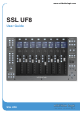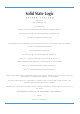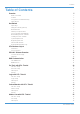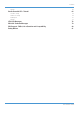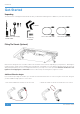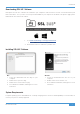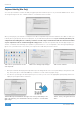User's Manual
Get-Started
8
SSL UF8 User Guide
C to C / C to A
USB Cable
Power Supply
UF8 Connector Panel
1st UF8 2nd UF8
C to A USB Cable
Connecting Your UF8 Hardware
1. Connect the included power supply to the DC socket on the connector panel.
2. Connect one of the included USB cables from your computer to the USB socket.
USB Cables
Please use one of the provided USB cables ('C' to 'C' or 'C' to 'A') to connect UF8 to your computer. The type of USB port you
have available on your computer will determine which of the two included cables you should use. Newer computers may have 'C'
ports, whereas older computers may have 'A'. Please ensure that you are connecting to the port labelled USB on UF8, which is a
'C' type connection.
Connecting Multiple UF8s
If you are using more than one UF8, you can use the THRU port (USB 'A' type) to link communication across multiple units. This
means that only one USB port is required at your computer.
Theoretically, you can chain 4 UF8s together in the way described above. However, by doing so you may exceed the number of
hub tiers permitted by your PC/Mac computer. As such, you may need to connect your 3rd/4th UF8 unit directly to another USB
port on your computer. The same applies regarding the use of USB hubs; the 3rd/4th UF8(s) may need to be plugged directly into
a different USB port on your computer.
Tip: The THRU port can also be used to plug in USB dongles that are often required for DAW software.
How Many UF8s Can I Use?
A maximum of 4 UF8s can be used to create a 32-channel control surface.