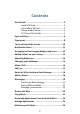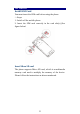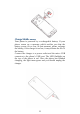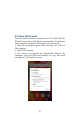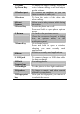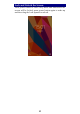User's Manual
8
Fingerprint
Fingerprint function includes four parts. First, after the
screen is locked, users can use a particular fingerprint to
unlock the screen. Second, when accessing the encrypted
file or application, users can use a specific fingerprint to
unlock personal information applications, files and so on.
Third, when the phone is in the sleep or locked mode, touch
on the fingerprint key more than 2 seconds to quickly open
the specified application or make a call. Fourth, in the most
part of the interface, user can touch fingerprint key to return
to the previous page.
1. Enter Settings ->Fingerprint to enter fingerprint list
and add fingerprint.
2. Enter fingerprint as the animation guides.
3. Click “Done”, you will find fingerprint list. You can
add 5 fingerprints.
4. After you enter fingerprint successfully, you can
name the fingerprint, or you can use the system name.
5. In the Fingerprint list menu, you can edit the
fingerprint(s).
6. Back to main interface of fingerprint, separately set
up the Screen lock, Quick actions and Senor button.
¾ Screen lock: Before entering fingerprint, you must
set up Pattern, PIN or password, or you can enter
Settings >Security>Screen lock, and then set up
Pattern, PIN or password. However, you cannot use
None and Swipe.
¾ Quick actions: This function is bundling with other
applications or phone call, and it can be used, only
while the screen is locked.