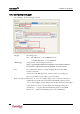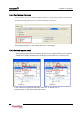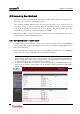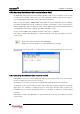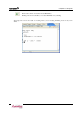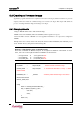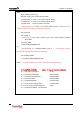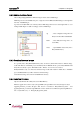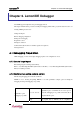Manual
LemonIDE
TM
Chapter 5. Using IDE
5.5 Executing Run Method
Procedures for uploading executable(built) binary files and its executing on Eddy will be introduced in this section.
There are two ways to upload & execute binary file on Eddy.
One is through LemonIDE’s GDB Server where upload, execution and debug processes can all be carried out
automatically. Another way would be to upload the binary file using FTP and manually executing and debugging
the binary file through Telnet. Procedures for this process is outlined in “Eddy_DK_Programmer_Guide”. This
manual will focus on uploading & executing binary file using LemonIDE.
If Run Method for Hello.c’s execution environment was created in previous section, Run Method can be executed
by clicking Run icon under LemonIDE’s title menu bar.
5.5.1 Configuring Eddy’s Target Agent
LemonIDE’s Target System is Eddy. Eddy requires a server program to be running to respond to LemonIDE’s Run
or Debug requests. This program is called Target Agent and can be set by enabling “LemonIDE Target Agent” in
Eddy’s environment settings.
Picture below displays Eddy’s Target Agent being set by accessing Eddy using a Web browser. “LemonIDE Target
Agent” must be set to “enable”. Configuration must be saved and reset to take effect.
Note
Eddy’s default console port is serial port. Therefore, all results executed by LemonIDE are
printed to Eddy DK’s console port. If target board is not Eddy DK board, results can not be
verified through serial port as console port is not existent.
In such cases, Telnet must be used as a console and setting for “LemonIDE Target Agent”
must be set to “disable”. Target Agent must be manually executed by after accessing Eddy
through Telnet.
5-10