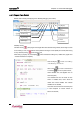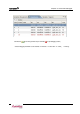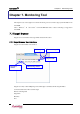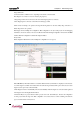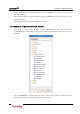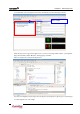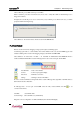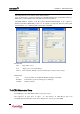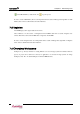Manual
LemonIDE
TM
Chapter 7. Monitoring Tool
Note
Followings must be set in orderto utilize Serial terminal.
Copy jar & dll files to system according to LemonIDE installed OS’s environment. Refer to
install file in /opt/lemonix/install_files directory for this operation.
LemonIDE Windows requires 2 dll files under Windows/i386-mingw32 to be copied to
Windows/system32. RXTXcomm.jar file is to be copied to jre/lib/ext (directory where JDK
was installed in “3.2.1 Installing JDK”) and restart LemonIDE.
Telnet Terminal
Host : Target’s IP to connect
Port : Target’s port to connect (Select Telnet)
Timeout : Timeout duration( Time till connection termination after connection with no activity)
Serial Terminal
Port : Serial port number of LemonIDE installed PC (and Target connected PC)
Baud Rate : Communication speed between Target (Set to 115200 bps)
Data Bits : Number of data bits
7.4 CPU Memory View
LemonIDE target system’s CPU Traffic & Memory usage can be viewed.
Select “Windows” Æ “Show View” Æ “Other…” Æ “Esto Monitor” Æ “CPU Memory View” from
LemonIDE’s title menu. CPU View can be found in “Message View” in lower part of LemonIDE.
7-7