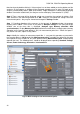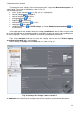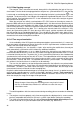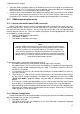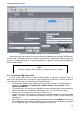User manual
PQM-702, PQM-703 Operating Manual
38
IP number assigned to SIM card (it must be a static number),
APN (Access Point Name),
user name and password (optional, usually not required).
Configure the analyzer for GSM connectivity in the following manner:
connect to the analyzer via a USB cable. If the analyzer is not present in the database it
should added to it.
it is necessary to check whether the modem is turned on. To do this, select Analyzer Ac-
tual settings from the program menu and go to Wireless connections card. Check
whether GSM transmission available option is active - enable it if it is not.
disconnect the USB connection and use buttons to select screen <8/9>. If the modem is
switched on, but no SIM card is inserted, line GSM will show message "No SIM card".
insert SIM card into the slot on the side of the device The slot is of "push-push" type (push
gently to remove the card - it will be pushed out by the device). The analyzer will detect
inserted card and will attempt to connect to the network.
if PIN code of the SIM card has not been configured, the analyzer displays message "Invalid
PIN code of SIM card". This message will also be displayed on screen <8/9>. It means that
the SIM card rejected PIN, which was used by the analyzer to attempt the communication.
This is normal when you insert a new card into the analyzer.
To configure missing parameters required to perform GSM transmission, the user must re-
connect PC to the analyzer via USB and choose OptionsAnalyzer database from the
program. In the analyzer database enter the option for editing the analyzer settings (click
the line with the serial number of appropriate analyzer and click Edit). Click Change GSM
settings button.
In the displayed widow enter the following data: IP number - in IPv4 field (it should be pro-
vided by the service provider) APN, username and password (if required and provided by
the service provider). Confirm new data by pressing OK.
Then a pop-up will be displayed, asking you to enter PIN code of the SIM card. Enter the
code supplied with the SIM card and confirm it by clicking OK.
If you have entered the correct data, the analyzer will use it to properly log into the GSM
network. The connection status may be checked in screen <8/9> of the analyzer (USB ses-
sion must be disconnected). Correct connection is indicated by GSM status: "Ready, <con-
nection type>". <connection type> depends on the location and type of data transmission
services in the area.
the correct order of the messages displayed on screen <8/9> when connecting to GSM
network is as follows:
o Turning on…
o Connecting to the network...
o Connecting to the Internet...
o Ready, <connection type>