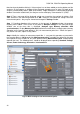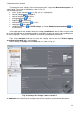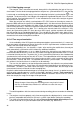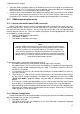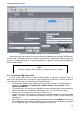User manual
PQM-702, PQM-703 Operating Manual
40
2.11.4 Possible problems with GSM settings and troubleshooting
Problem: The search progress bar quickly reaches 100% and no analyzer is found.
Possible cause: It may indicate that GSM search is disabled in program settings or in the analyzer
database.
Solution: from program menu select Options Program settings Media settings Active
media. Check TCP/IP over GSM box.
Problem: The search progress bar in a few sec. reaches 100% and no analyzer is found.
Possible causes:
1) The analyzer is turned off or its GSM is inactive / not configured.
2) IP address of the analyzer does not match the address entered into the database of
analyzers.
3) The analyzer has active GSM connection with another client or temporary network prob-
lems.
Solution:
1) When the analyzer is available check the status of GSM modem on screen <8/9>. If the
status is "Disabled", then select: Select Analyzer Actual settings from the program
menu, go to Wireless connection card and check whether GSM transmission available
is enabled (if not, enable it). Check settings of the modem.
2) Check whether the correct IP address is entered to the database of analyzers.
3) Try again in a few minutes.
Problem: Despite correct status ("Ready, <connection type>"), after the search, the analyzer is not
displayed on the list. Option GSM transmission available is enabled and the analyzer is
properly configured in the database (including IP number).
Possible cause: TCP 4001 port is blocked - it is used for communication through a firewall installed
on the PC or in the server of internet service provider.
Solution: check whether TCP 4001 port in program settings is not blocked. If it is not, please contact
your local network administrator.
Problem: When a SIM card is inserted into the analyzer, message "Invalid IP" is displayed.
Possible cause: IP number assigned by the network is different than the one configured in the
analyzer.
Solution: Check whether the analyzer database includes the correct IP number, as specified by the
provider. In the analyzer database enter settings and select Change GSM settings. Enter
the correct IP address and confirm. Disconnect the analyzer and using the screen of GSM
connection status to check whether the analyzer properly connects to the Internet. If this
does not help, check whether the inserted SIM card is correct.
Problem: The analyzer reports an error of "Invalid PIN code of SIM card".
Possible cause: PIN code used by the analyzer to unlock the SIM card is incorrect. This may be
caused by replacing SIM cards, or changing the PIN code of the card by an external device.
Solution: After connecting the analyzer via USB cable, enter the analyzer database and select
Change GSM settings, and then Change PIN code of the SIM card. Enter any of the four
digits in Previous PIN (this field is ignored in this case), and then enter the same correct
SIM code in the two fields below. Save the settings. Disconnect the analyzer and screen
<8/9> will be displayed by the analyzer to check the status of GSM (whether the connection
available or not).
Problem: Analyzer reports a GSM error by displaying "PUK Required".
Possible cause: The card inserted into the analyzer is blocked due to several attempts of entering
incorrect PIN code. Unlock the SIM card by entering PUK code.
Solution: After connecting the analyzer via USB cable, enter the analyzer database and select
option Change GSM settings. Select Change GSM PIN. This should open a window al-
lowing you to enter PUK code and new PIN code. Enter the codes and confirm. Disconnect