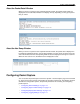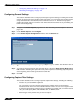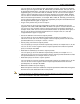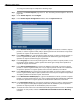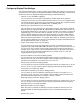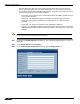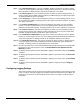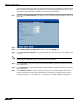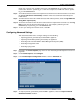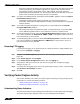User's Manual
System > Packet Capture
119
SonicOS Enhanced 4.0 Administrator Guide
month, day, and year. For example, packet-log--3-22-08292006.cap. For HTML format, file
names are in the form: “packet-log_h-<>.html”. An example of an HTML file name is: packet-
log_h-3-22-08292006.html.
Step 8 To enable automatic transfer of the capture file to the FTP server when the buffer is full, select
the Log To FTP Server Automatically checkbox. Files are transferred in both libcap and
HTML format.
Step 9 To enable transfer of the file in HTML format as well as libcap format, select the Log HTML File
Along With .cap File (FTP).
Step 10 To test the connection to the FTP server and transfer the capture buffer contents to it, click Log
Now. In this case the file name will contain an ‘F’. For example, packet-log-F-3-22-
08292006.cap or packet-log_h-F-3-22-08292006.html.
Step 11 To save your settings and exit the screen, click OK.
Configuring Advanced Settings
This section describes how to configure settings for the following:
• Capturing packets generated by the SonicWALL appliance
• Capturing intermediate packets generated by the appliance
• Excluding traffic from SonicWALL Global Management System (GMS)
• Excluding management traffic
• Excluding syslog traffic
Step 1 Navigate to the Packet Capture page in the UI. See “Accessing Packet Capture in the UI” on
page 108.
Step 2 Under Packet Capture, click Configure.
Step 3 In the Packet Capture Configuration window, click the Advanced tab.
Step 4 To capture packets generated by the SonicWALL appliance, select the Capture Firewall
Generated Packets checkbox.