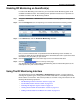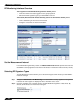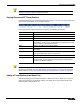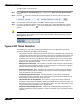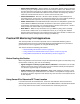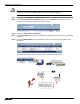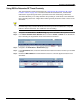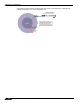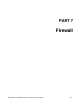User's Manual
SonicPoint > RF Monitoring
411
SonicOS Enhanced 4.0 Administrator Guide
Enabling RF Monitoring on SonicPoint(s)
In order for RF Monitoring to be enforced, you must enable the RF Monitoring option on all
available SonicPoint devices. The following section provides instructions to re-provision all
available SonicPoints with RF Monitoring enabled.
Step 1 Navigate to SonicPoint > SonicPoints in the SonicWALL security appliance management
interface.
Step 2 Click the Configure button corresponding to the desired SonicPoint Provisioning Profile.
Step 3 In the General tab, click the Enable RF Monitoring checkbox.
Next, to ensure all SonicPoints are updated with the RF Monitoring feature enabled, it is
necessary to delete all current SonicPoints from the SonicPoint table and re-synchronize these
SonicPoints using the profile you just created.
Step 4 Click the button at the bottom right corner of the SonicPoints table.
Step 5 Click the button at the top of the page.
Your SonicPoints will now reboot with the RF Monitoring feature enabled. Be patient as the
reboot process may take several minutes.
Using The RF Monitoring Interface
The RF Monitoring interface (SonicPoint > RF Monitoring) provides a central location for
selecting RF signature types, viewing discovered RF threat stations, and adding discovered
threat stations to a watch list. This section provides an overview of usage and features for the
following RF Monitoring operations:
• “RF Monitoring Interface Overview” section on page 412
• “Set the Measurement Interval” section on page 412
• “Selecting RF Signature Types” section on page 412
• “Viewing Discovered RF Threat Stations” section on page 413
• “Adding a Threat Station to the Watch List” section on page 413