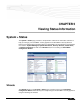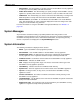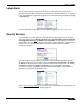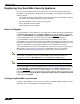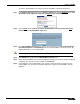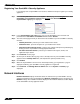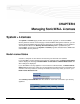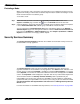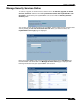User's Manual
System > Status
65
SonicOS Enhanced 4.0 Administrator Guide
To create a mySonicWALL.com account from the SonicWALL management interface:
Step 1 In the Security Services section on the System > Status page, click the Register link in Your
SonicWALL is not registered. Click here to
Register your SonicWALL.
Step 2 Click the here link in If you do not have a mySonicWALL account, please click here to
create one on the mySonicWALL Login page.
Step 3 In the MySonicWALL Account page, enter in your information in the Account Information,
Personal Information and Preferences fields in the mySonicWALL.com account form. All
fields marked with an * are required fields.
Note Remember your username and password to access your mySonicWALL.com account.
Step 4 Click Submit after completing the MySonicWALL Account form.
Step 5 When the mySonicWALL.com server has finished processing your account, a page is displayed
confirming your account has been created. Click Continue.
Step 6 Congratulations! Your mySonicWALL.com account is activated. Now you need to log into
mySonicWALL.com from the management appliance to register your SonicWALL security
appliance.