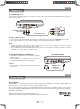Manual
-11-
This owner’s manual explains the basic instructions for operating this unit. Some DVDs are produced in
a manner that allows specific or limited operation during playback. Therefore, this unit may not respond
to all operating commands. THIS IS NOT A DEFECT. Please refer to the instructions accompanying the
specific DVD in question for more information about the options available on that DVD.
“
” may appear on the screen during operation. A “ ” means that the desired operation is not
permitted by the unit or disc.
Playing a Disc
1. Slide the CHARGE / STANDBY / ON switchontheleftsideoftheunittotheONposition.
See CUSTOMIZING THE FUNCTION SETTINGS before proceeding to step 2.
2. Slidetheopenknobrightwardstoopenthediscdoor.
3. Holdthediscbyitssidesandcarefullyplaceitontothespindlewiththelabelside
facingup,pushinggentlyuntilyouheara“click”.
4. Closethediscdoor.Ittakesashortwhileforyourunittoloadthedisc.Afterloading,the
unitwillautomaticallybringyoutothemainmenuoftheDVDorstartplayingtheDVD.
5. IftheunitdoesnotautomaticallystartplayingtheDVD,pressthe
PLAY button.
Pausing Playback (Still Mode)
Press the PAUSEbutton.Toresumenormalplayback,pressthe PLAY button.
Press the PAUSEbuttonsubsequentlytoadvanceframebyframeforaDVD.
Stopping Playback
Press the STOPbuttonatthelocationwhereyouwanttointerruptplayback.Toresumeplaybackattheposition
where the disc was stopped, press the PLAY button.
If you press the STOPbuttontwice,theunit’smemorywillbeclearedandpressingthe PLAY button will reset
theDVDtothebeginning.
Fast Forward / Fast Reverse
1. Press the SEARCH or SEARCHbuttonwhenadiscisplaying.EachtimeyoupresstheSEARCH or
SEARCHbutton,theplaybackspeedchangesinthefollowingsequence:
2. Press the
PLAYbuttonwhenyoureachthedesiredpointtoresumenormalplayback.
Notes:
• TheDVDplayermutessoundandsubtitlesduringreverseandforwardscanofDVDs.
• Thefastplaybackspeedmaydifferdependingonthedisc.
Skip (Forward / Reverse)
• Pressthe NEXT buttontoadvancechapters/tracks.
• Pressthe PREV buttontogobacktocurrentorpreviouschapters/tracks.
• ForanAudioCD,usethenumberbuttonsontheremotecontroltojumpdirectlytothedesiredtracknumber.
Audio Selection
OnsomeDVDs,thesoundisrecordedintwoormoreformats.Followthedirectionsbelowtoselectthepreferred
language and sound system.
1. Whileadiscisplaying,presstheAUDIO button to show the current audio format number.
2. Press the AUDIO button repeatedly to select the desired audio format.
Notes:
• IfonlyoneaudioformatisrecordedontheDVD,thenumberdoesnotchange.
• SomeDVDsallowyoutochangeaudioselectionsonlyviathediscmenu.Ifthisisthecase,presstheMENU
button and choose the appropriate language on the disc menu.
• Youcan select differentaudio channels (Stereo, Mono Left, Mono Right orMix-Mono) on an Audio CD by
pressing the AUDIO button repeatedly.
Audio1/3:DolbyD2ch EnglishAudio1/3:DolbyD2ch English
2x 4x 8x
16 x
2x 4x 8x
16 x
2x 4x 8x
16 x
2x 4x 8x
16 x
Playing a Disc