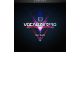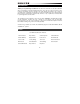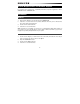Manual
5
Apple
®
Logic Pro™
1. Create or open a Logic Pro project.
2. Create 1 new audio track named Vocalizer – Audio.
3. Create 1 new software instrument track named Vocalizer – MIDI.
4. Load an audio clip onto the Vocalizer – Audio track.
5. Load Vocalizer Pro onto the Vocalizer – MIDI track from the AU MIDI Controlled Effects
list.
6. Set the Vocalizer – Audio track as Vocalizer Pro’s sidechain input by selecting it from the
drop-down menu in the upper right corner of Vocalizer Pro.
7. Mute the Vocalizer – Audio track.
8. Record-enable the Vocalizer – MIDI track.
9. Press Play in Logic and then play MIDI notes with your connected keyboard controller.
The output of your audio track will now be "vocalized."
Steinberg Cubase™
1. Create or open a Cubase Project.
2. Create 1 new audio track named Vocalizer – Audio.
3. Create 1 new MIDI track named Vocalizer – MIDI.
4. Load an audio clip onto the Vocalizer – Audio track.
5. Insert Vocalizer Pro on the Vocalizer – Audio track.
6. Route the output of the Vocalizer – MIDI track to the Vocalizer – Audio track.
7. Record-enable the Vocalizer – MIDI track.
8. Press Play in Cubase and then play MIDI notes with your connected keyboard controller.
The output of your audio track will now be "vocalized."