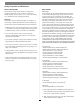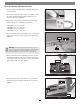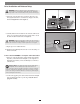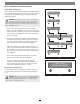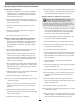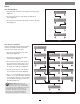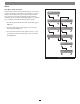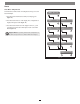Owner manual
8
Menus
View the RAID Mode
1. Press the button under Menu on the display; RAID Mode appears
(Figure 11).
2. Press the button under Go on the display; the RAID mode
appears (Figure 11).
3. Press the button under Quit on the display to return to the main
menu (Figure 11).
Fusion
Q
R5 v1.0
–Menu
Fusion
Q
R5 v1.0
–Menu
RAID Mode
–Next Go–
RAID5
4D
–
Q
uit
Figure 11
Fusion
Q
R5 v1.0
–Menu
Fusion
Q
R5 v1.0
–Menu
RAID Mode
–Next Go–
Error Statistics
–Next Go–
–Next Go–
Persistent
Go––
Q
uit
Recoverable
–Next
Drive:1 – 0
–Next
Drive:1 – 0
–Next
Drive:2 – 0
–Next
Drive:2 – 0
–Next
Drive:3 – 0
–Next
Drive:3 – 0
Drive:4 – 0
–
Q
uit
Drive:4 – 0
–
Q
uit
Figure 12
View the Error Statistics
The Fusion R400QR5 enclosure displays statistics
for minor (recoverable) and major (persistent)
read/write errors for each of the drives.
1. Press the button under Menu twice; RAID
Mode appears (Figure 12).
2. Press the button under Go on the display;
Persistent appears (Figure 12).
3. Press the button under Go on the display to
view persistent error statistics; skip to step 5.
Otherwise, Press the button under Next on
the display; Recoverable appears (Figure 12).
4. Press the button under Go on the display to
view recoverable error statistics (Figure 12).
5. Drive:1 – x (x = the number) appears. Note the
number of errors, press the button under Next
on the display for drives 2, 3, and 4, and then
press the button under Quit to return to the
main menu (Figure 12).
Support Note: Minor errors are
generally not a cause for concern, but
may be used to monitor a drive’s health. Major
errors generally cause the RAID group to become
degraded and possibly require the drive to
be replaced. When there is a major problem
with a drive, a red fault indicator lights up,
accompanied by a message on the display.