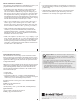Manual
Quick Start Guide
You Should Have
The following items should be included in your product package:
• One Allegro USB 3.2 Gen 1 Type A PCIe Card
• Quick Start Guide
The following items may be required for installation:
• Medium Phillips screwdriver
Computer Compatibility
• Mac Pro
®
(3,1*, 4,1, 5,1, or 7,1 [2019])
• Windows
®
computer with PCIe slots
• Linux
®
computer with PCIe slots
OS Compatibility
• macOS 10.8.5+ (macOS Big Sur compatible)
• Windows
®
10, 8.1, 7
• Windows
Server 2019, 2016, 2012 (64-bit editions)
• Linux
Kernel 5.4.0+
• Ubuntu 20.04.1+
Thunderbolt™ Compatibility
• Mac
®
(Intel
®
or M1) computer via a Thunderbolt 2 or Thunderbolt
3 to PCIe card expansion system
• Windows computer via a Thunderbolt 3 to PCIe card expansion
system
• macOS 10.8.5+
• Windows 10 (64-bit Edition Version 1909 or newer)
* Compatible in PCIe 1.1 slot.
Driver Information
For Mac users, the drivers that enable this Allegro card to work in your
computer or Thunderbolt expansion chassis are installed as part of
macOS 10.8.5 and later; the Allegro card is ready to use when you
power on your computer.
For Windows users, the drivers that enable this Allegro card to work
in your computer running supported versions of Windows except
Windows 7 (32- and 64-bit versions) are installed automatically. For
Windows 7 users, please go to www.sonnettech.com/support/kb/
kb.php. Navigate to and click the Allegro USB 3.2 Gen 1 Type A PCIe
Card link, and then click the Driver link. Locate, download, and
install the appropriate drivers. For all other users, update Windows to
the latest version to ensure full support and performance.
For Linux users, the drivers that enable this Allegro card to work in
your computer running Linux Kernel 5.4.0+ or Ubuntu 20.04.1+ are
installed automatically; the Allegro card is ready to use when you
power on your computer.
Installation Preparation
Sonnet recommends that you read the section in your computer’s
user manual that addresses PCIe card installation, prior to installing
the Allegro card into your system.
Card Installation Steps
1. Shut down your computer or Thunderbolt-to-PCIe card
expansion chassis, and then open it to access the expansion
card area (PCIe slots); refer to the user’s manual for specific
information.
2. Locate an available PCIe slot and remove its access cover.
3. Remove the Sonnet card from its packaging, and then install
it into the PCIe slot; make sure the card is firmly seated and
secured.
4. Close the computer or Thunderbolt-to-PCIe card expansion
chassis.
Allegro
™
USB
3
.
2
Gen
1
Type A PCIe
®
Card
Support Notes: When handling computer products, you
must take care to prevent components from being damaged
by static electricity. Before opening your computer or removing
parts from their packages, always ground yourself first by touching
a metal part of the computer, such as a port access cover, and work
in an area free of static electricity; avoid carpeted areas. Handle
all electronic components by their edges, and avoid touching
connector traces and component pins.
4-Port 5Gbps USB 3 PCIe Card With USB Charging