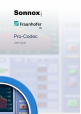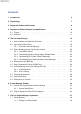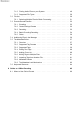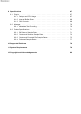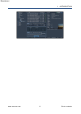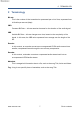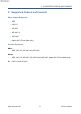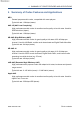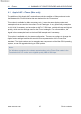Contents 1 Introduction 5 2 Terminology 7 3 Supported Codecs and Formats 8 4 Summary of Codec Features and Applications 9 4.1 iTunes+ . . . . . . . . . . . . . . . . . . . . . . . . . . . . . . . . . . . . . . . 10 4.2 xHE-AAC . . . . . . . . . . . . . . . . . . . . . . . . . . . . . . . . . . . . . . 11 5 The Pro-Codec Plug-In 13 5.1 User Interface and Workflow Overview . . . . . . . . . . . . . . . . . . . . . . 13 5.2 Input and Output Panels . . . . . . . . . . . . . . . . . . . . . . . . . . .
7.1.2 Finding Audio Files on your System . . . . . . . . . . . . . . . . . . . 49 7.1.3 Supported File Types . . . . . . . . . . . . . . . . . . . . . . . . . . . 50 7.2 File List . . . . . . . . . . . . . . . . . . . . . . . . . . . . . . . . . . . . . . . 50 7.2.1 Selecting Multiple Files for Batch Processing . . . . . . . . . . . . . . 51 7.3 Encode-Decode Section . . . . . . . . . . . . . . . . . . . . . . . . . . . . . . 52 7.3.1 Encoding . . . . . . . . . . . . . . . . . . . . . . . . . . . . . . . .
9 Specifications 9.1 Plug-In 67 . . . . . . . . . . . . . . . . . . . . . . . . . . . . . . . . . . . . . . . 67 9.1.1 Delays and CPU Usage . . . . . . . . . . . . . . . . . . . . . . . . . . 67 9.1.2 Internal Buffer Sizes . . . . . . . . . . . . . . . . . . . . . . . . . . . . 68 9.1.3 GUI Controls . . . . . . . . . . . . . . . . . . . . . . . . . . . . . . . . 68 9.2 Manager . . . . . . . . . . . . . . . . . . . . . . . . . . . . . . . . . . . . . . . 70 9.2.1 Metadata Text Encoding . . . . . . . . . . .
1 1 INTRODUCTION Introduction In the past it has not been possible to critically audition and then encode multiple formats in real time within a host DAW environment. The revolutionary Sonnox Fraunhofer Pro-Codec Plug-In now makes this possible. The Pro-Codec Plug-In is designed for the real-time auditioning of audio signals by the Fraunhofer codecs. The Plug-In also provides the ability to record the real-time encoded data to disk (in the form of MP3 and M4A files).
1 www.sonnox.
2 2 TERMINOLOGY Terminology Bit rate This is the number of bits transmitted or processed per unit of time, expressed here in kilobits per second (kbps). CBR Constant Bit Rate –- bit rate remains the same for the duration of the audio signal. VBR Variable Bit Rate –- bit rate changes over time, based on the complexity of the signal. In this case, the VBR value expressed is an average over the length of the file.
3 3 SUPPORTED CODECS AND FORMATS Supported Codecs and Formats Major Codecs Supported • MP3 • AAC-LC • HE-AAC • HE-AAC v2 • xHE-AAC • Apple AAC (iTunes) (Mac only) Formats Supported Mono MP3, AAC-LC, HE-AAC and xHE-AAC Stereo MP3, AAC-LC, HE-AAC, HE-AACv2 and xHE-AAC, Apple AAC (iTunes) (Mac only) 5.1 AAC-LC and HE-AAC www.sonnox.
4 4 SUMMARY OF CODEC FEATURES AND APPLICATIONS Summary of Codec Features and Applications MP3 General purpose audio codec, compatible with most players. Typical bit rate: 128 kbps (stereo) AAC-LC (AAC Low Complexity) High performance audio codec for excellent audio quality at low bit rates. Used for ISDB television (Japan). Typical bit rate: 128 kbps (stereo) HE-AAC (High Efficiency AAC) High performance audio codec for good quality at bit rates of 32–48 kbps per channel.
4.1 4.1 iTunes+ 4 SUMMARY OF CODEC FEATURES AND APPLICATIONS Apple AAC – iTunes (Mac only) The addition of this Apple AAC codec allows real-time audition of files produced under the Mastered for iTunes initiative that are destined for the iTunes store. This codec is available for Mac computers only. It uses the same Apple codecs and resamplers that are used for the current iTunes Catalogue. It very specifically resamples to 44.
4.2 xHE-AAC 4.2 4 SUMMARY OF CODEC FEATURES AND APPLICATIONS xHE-AAC (Fraunhofer) xHE-AAC (the combination of Extended HE-AAC and MPEG-D DRC), primarily developed by Fraunhofer IIS and the latest addition to the MPEG AAC codec family, bridges the gap between speech and audio coding.
4.2 xHE-AAC 4 SUMMARY OF CODEC FEATURES AND APPLICATIONS Mastering engineers may also consider taking advantage of the wider dynamic range possible with xHE-AAC. An xHE-AAC bitstream today typically plays back at a -24 LUFS loudness target level on a soundbar, TV set, or audio-video receiver. On mobile devices, the target level for the same bitstream is usually -16 LUFS and moderate dynamic range control is engaged.
5 5 5.1 THE PRO-CODEC PLUG-IN The Pro-Codec Plug-In User Interface and Workflow Overview The primary purpose of the Pro-Codec Plug-In is to provide a way of monitoring your host session material using the highly regarded Fraunhofer encoders, without the need for offline processing. By auditioning and comparing codecs in real-time, the Pro-Codec Plug-In allows you to make executive decisions about the best codecs to use.
5.1 User Interface and Workflow Overview 5 THE PRO-CODEC PLUG-IN FFT (Fast Fourier Transform) display INPUT Signal (yellow) NMR Indicator DIFF Signal (red). DIFF Signal Red trace. This is the difference between the input and output signals. NMR Green/Red Trace. Noise to Mask Ratio is an indication of the audibility of codec-induced artefacts. See section 5.3.1 for more information. To ZOOM the display, Alt + drag (Mac and Windows).
5.1 User Interface and Workflow Overview www.sonnox.
5.1 User Interface and Workflow Overview 5 THE PRO-CODEC PLUG-IN Beneath the FFT/LISS display, the CODEC LIST enables the selection of up to five different codecs. Use the MON buttons to switch the real-time monitor path between the loaded codes. Use the ARM buttons to arm a codec for online (real-time) recording to an MP3 or M4A file. Note that xHE-AAC is not able to record in real-time.
5.1 User Interface and Workflow Overview 5 THE PRO-CODEC PLUG-IN COMP – These meters show the data compression ratio for each codec. A-B (A-B-X) – This tab provides functions for A-B comparison and A-B-X listening tests. Click the down-arrow to switch the tab between A-B and A-B-X mode. www.sonnox.
5.2 5.2 Input and Output Panels 5 THE PRO-CODEC PLUG-IN Input and Output Panels The left hand panel of the plug-in features a large input signal meter and a button to launch the included Manager application for offline encoding and metadata editing. See section 7 for details. These meters show 2 dB per LED below -12 dBFs, and 0.5dB per LED above -12 dBFs.
5.2 Input and Output Panels 5 THE PRO-CODEC PLUG-IN by selecting the DIFF button. This is particularly useful for monitoring the audio that is removed by the encoding process. Enable the RECORD button to begin real-time encoding to disk for all ARMed codecs. Click the FILENAME button to specify where encoded files are written to when recording, and how they are named. 5.2.
5.3 5.3 Online Auditioning and Configuring Codecs 5 THE PRO-CODEC PLUG-IN Online Auditioning and Configuring Codecs The Pro-Codec Plug-In enables Fraunhofer codecs to be auditioned, compared and the encoded audio written to disk, all while the host workstation is operating.
5.3 Online Auditioning and Configuring Codecs 5 THE PRO-CODEC PLUG-IN Some items may be marked with an asterisk to indicate that the setting will require some form of resampling. Details will be shown in the lines at the bottom of the selector panel. Some combinations of bit rate, quality setting and sample rate might cause an encoder to down-sample internally (especially at the highest quality settings).
5.3 Online Auditioning and Configuring Codecs 5.3.1 5 THE PRO-CODEC PLUG-IN The NMR Indicator Also featured in the FFT display is the NMR (Noise to Mask Ratio) indicator line. This provides an indication of the frequency areas where the difference between the codec output and the original input might be audible. The NMR indicator can be disabled by clicking on the NMR button (above the display). All lossy codecs will produce a very slightly different output from their input.
5.3 Online Auditioning and Configuring Codecs 5 THE PRO-CODEC PLUG-IN xHE-AAC use parametric enhancements to achieve very high compression ratios. The NMR indicator is enabled for these codecs by default, because it can still give an indication to the engineer of frequency areas that might require examination. The NMR display is less accurate when SUM is selected; it is most accurate with single audio streams. Note: The difference signal used in the NMR calculation is absolute.
5.3 5.3.3 Online Auditioning and Configuring Codecs 5 THE PRO-CODEC PLUG-IN Overloading Pre-Codec (Codec Headroom) It is possible, but not desirable, that the plug-in will be fed by an overloading input (sample values greater than 0 dBFS). In this case, the input meters will show clipping. This is separate to the possibility that a lossy encoder given a non-overloading input could produce a bitstream that overloads a decoder output.
5.4 5.4 Bitstream Level (TRIM Tab) 5 THE PRO-CODEC PLUG-IN Bitstream Level (TRIM Tab) Any form of filtering can, under certain circumstances, increase the peak level of the signal. Therefore, if your input is hot, the encoding process can produce overloads that are not seen until the signal is decoded. This effect can be very easily demonstrated with the Pro-Codec Plug-In. The Bitstream Level TRIM tab can be used to monitor this potential for overload.
5.5 Data Compression Factor (COMP Tab) 5 THE PRO-CODEC PLUG-IN are not exactly repeatable from one cycle to the next. Furthermore, in some host applications, repeatedly rewinding to the beginning of the track will also result in unrepeatable maximum values. The discrepancies in both cases should be minor, and not all source audio and not all codecs will be affected. So, it is not always possible to trim exactly while auditioning, because a subsequent pass might have a slightly different maximum value.
5.6 A-B Auditioning and A-B-X Testing (A-B Tab) 5.6 5.6.1 5 THE PRO-CODEC PLUG-IN A-B Auditioning and A-B-X Testing (A-B Tab) A-B Auditioning For simple and quick auditioning use AB Mode. Control is via the A-B tab. Clicking in the A or B columns will assign a codec to the A or B audition channels. Clicking in the B column adjacent to a selected A codec will automatically set the B column to the input signal (I/P). To revert to a codec for the B column, click on a cell non-adjacent to the A codec.
5.6 A-B Auditioning and A-B-X Testing (A-B Tab) 5 THE PRO-CODEC PLUG-IN the same button will alternate between that button and the previously selected button. This means you can repeatedly alternate between A & X with your eyes closed (or B & X, or A & B) because you don’t need to move the mouse pointer. Eyes-closed auditioning might improve your listening focus! As with A-B mode, there is access to the input signal (I/P) by clicking in the B column adjacent to a selected A codec.
5.7 5.7 Processing Sequence 5 THE PRO-CODEC PLUG-IN Processing Sequence The concept underlying the development of this plug-in was that it should be the very last item in the mastering chain. A 16 or 24 bit master has been finalised and possibly rendered to a WAV file. What is now required is to take that finalised master and produce an encoded, data-compressed version (or versions) for end-user playback.
5.8 5.8 Online Encoding 5 THE PRO-CODEC PLUG-IN Online Encoding To encode a file in real time, first you have to record enable the codec. This is done by selecting the ARM buttons to the left of the codec list. Multiple files can be selected for simultaneous recording. To record straight away, press the RECORD button when the host is playing back audio; this will write the output of your selected codecs to disk. You cannot change the record ARM settings while dropped into RECORD: www.sonnox.
5.8 Online Encoding 5 THE PRO-CODEC PLUG-IN You can also ARM the codec when playback is stopped, so that codecs will start writing the instant you start host playback. Likewise, stopping playback will terminate the writing procedure. Record duration and exact data compression ratios are displayed (see screenshot above). Press the FILENAME FORMAT button to view the filename format pop-over window. This allows the user to specify the destination folder for the recorded files and the output filename elements.
5.8 Online Encoding 5 THE PRO-CODEC PLUG-IN dragging it either to the left or the right to a suitable position. Should you want to add or remove any of these, simply toggle its check box. Note: Care should be taken to make filenames distinct, to avoid confusion for files written concurrently. For example, if five mp3 codecs were selected with different bit rates, it would be wise to enable the BIT RATE option for the resultant filenames.
5.9 5.9 Description of Controls 5 THE PRO-CODEC PLUG-IN Description of Controls Touch Pad Controls Several controls in this plug-in use a ‘touch pad’ associated with a knob or slider. These controls (e.g.
5.9 Description of Controls 5 THE PRO-CODEC PLUG-IN Sonnox Menu Button This provides access to a number of useful items: Clip Hold (input meter clip LEDs) These can be set to hold until clicked, or for only 2 or 5 seconds. Enable Sonnox Toolbar Shows or hides the Sonnox Preset Manager toolbar. Show Preset Name Path Shows or hides the Preset name path in the Preset Manager toolbar. Clip trigger Changes how an overload, or clip is measured on the input meters.
5.9 Description of Controls 5 THE PRO-CODEC PLUG-IN encoder library in the plug-in. www.sonnox.
5.9 Description of Controls 5 THE PRO-CODEC PLUG-IN Input Section Input Section SIGNAL The input meter indicates 2 dB per LED below -12dBFs, and 0.5dB per LED above -12dBFs. It includes peak-hold indication. The meter will be mono, stereo or multi-channel depending on context. CH. MAP (5.1 instances only) Use these options to match the input/output channel mapping of the plug-in to the channel mapping used in your host DAW. If you use SMPTE/ITU channel order, simply select this option.
5.9 Description of Controls 5 THE PRO-CODEC PLUG-IN Codec List Section CODEC LIST Displays a list of codecs chosen for auditioning. The codec type, bit-rate and codec mode are displayed at all times. Any codec pre-loaded in the list can be auditioned without glitches. To remove a codec, click the small red ‘x’ at the right hand side of each row. ARM (x5) Prepares an activated codec in the codec list for writing to disk. MON (x5) These select the active codec for routing to the output section.
5.9 Description of Controls 5 THE PRO-CODEC PLUG-IN Filename Format pop-up panel Path Shows the destination path for output files. Click the folder browse button to select a new output path. Filename Displays the complete string that will be written to an output folder. You can re-order any of the elements for a completely custom filename. The filename elements are: Custom String Displays the identifying name string of the filename, eg. a song name. Codec Add the codec type. Optional.
5.9 Description of Controls 5 THE PRO-CODEC PLUG-IN Codec Settings selector Codec Click to select a codec from the list. Some codecs will not be available, depending on the host sample rate and the number of channels. For example, HE-AACv2 is stereo only. Bitrate Choose the bit rate of the selected codec. Some bit-rates may not be available, depending on the sample rate of the host DAW and the number of channels. If the bit rate is accompanied by an asterisk, the codec is resampling the audio stream.
5.9 Description of Controls 5 THE PRO-CODEC PLUG-IN Output Section MONITOR Indicates the plug-in’s audio output; either INPUT (ie. the plug-in is bypassed) or CODEC. You can switch between input and codec output by clicking on the LEDs. A special case for the mp3-HD codec, whereby the MONITOR signal is synthesized, is denoted by an INPUT 16 indication. TOTAL DELAY This window shows the total delay through the plug-in; click to toggle between samples or milliseconds.
5.9 Description of Controls 5 THE PRO-CODEC PLUG-IN Bitstream Levels / Trim Tab Trim Tab METERS (x5) Indicate when a decoded signal is above 0 dB. Includes peak hold. MAX dB (x5) Indicates the maximum level detected by the decoder. This value is white if negative, and red if positive. Clicking in this window resets the peak hold value. TRIM (x5) Indicates the input trim to the individual codecs.
5.9 Description of Controls 5 THE PRO-CODEC PLUG-IN COMP (compression) Tab Comp Tab COMPRESSION RATIOS (x5) Shows an indication of the amount of data compression in the output data stream or file. The compression is expressed as a ratio, from 1:1 down to around 128:1. A yellow asterisk denotes an estimated value. A-B Auditioning Tab[1] Comp Tab A (x5) Selects the codec to be routed through A. B (x5) Selects the codec or input to be routed through B.
5.9 Description of Controls 5 THE PRO-CODEC PLUG-IN A-B-X Test Tab[1] Comp Tab A (x5) Selects the codec to be routed through A. B (x5) Selects the codec or input to be routed through B. A/B/X Glitchlessly switches output routing between active codecs selected in A or B, or the anonymous codec in X. RESET Sets the ABX machine back to a start condition. Resets counters to zero and sets X to either A or B. CHOOSE Increments cycle counter. Examines whether choice of A or B correctly matches X.
6 6 PRESET MANAGER TOOLBAR Preset Manager Toolbar Sonnox Oxford plug-ins come equipped with their own onboard Preset Manager, which is displayed at the top of the plug-in window. The reasoning behind this is to allow increased portability of your presets across all the host applications, while also providing a consistent and versatile interface. While most host platforms allow creation and loading of presets, those host-created preset files are not portable between different host applications.
6.1 Presets and Project/Session Data Handling 6.1 6 PRESET MANAGER TOOLBAR Presets and Project/Session Data Handling The Sonnox Fraunhofer Pro-Codec plug-in contains internal data not normally found in a plug-in, such as filenames and folder paths. This has prompted the adoption of a slightly different preset model in order to allow the creation and utilization of independent libraries of data presets. 6.1.
6.2 Plug-In Signal and Control Flow Diagram 6 PRESET MANAGER TOOLBAR Note: Sonnox Toolbar preset loads must match the session sample rate and the session channel configuration to avoid incompatible codec settings (the codecs are sensitive to session sample rate and channel configuration). Presets that are incompatible with the current instance will appear greyed out in the preset load menu.
7 7 THE PRO-CODEC MANAGER APPLICATION The Pro-Codec Manager Application The Pro-Codec Manager is a standalone application primarily intended for encoding files using the latest codec technology from Fraunhofer IIS. In addition, the Manager provides the ability to decode files, and features a metadata editor for adding metadata to your encoded files. The user interface of the Manager is separated into five main sections: 2. File List 5. Metadata Editor 1. Folder Browser 3. Encode/Decode Section 4.
7.1 Folder Browser 7.1 7 THE PRO-CODEC MANAGER APPLICATION Folder Browser The leftmost section of the Pro-Codec Manager presents controls for browsing folders on your system. From here, individual folders can be selected so that their contents can be loaded into the File List. This section describes the different components that make up the Folder Browser section, including details about some common operations you may need to perform.
7.1 Folder Browser 7.1.2 7 THE PRO-CODEC MANAGER APPLICATION Finding Audio Files on your System The Folder Browser includes a feature designed to help locate audio files on your system. Thus, using the built-in Folder Browser may be more efficient than browsing to folders using the operating-system pop-up browser (accessible via the Browse button at the top of the section).
7.2 File List 7.1.3 7 THE PRO-CODEC MANAGER APPLICATION Supported File Types The Manager supports the following file types: • M4A AAC (including AAC-LC, HE-AAC, HE-AAC V2 and xHE-AAC) • MP3 • WAVE (Uncompressed) • AIFF (Uncompressed) Unsupported file types will not be recognised as audio files by the background scan process, nor will they be displayed in the File List. 7.
7.2 File List 7.2.1 7 THE PRO-CODEC MANAGER APPLICATION Selecting Multiple Files for Batch Processing It is possible to select multiple files in the File List, for encoding/decoding to the same output format. To select multiple files: • Command+Click (Mac) or Control+Click (Windows) to add a file to the current selection. • Shift+Click to select a range of files. • Press Command+A (Mac) or Control+A (Windows) to select all.
7.3 7.3 7.3.1 Encode-Decode Section 7 THE PRO-CODEC MANAGER APPLICATION Encode-Decode Section Encoding The Clip Safe button enables a level-correction feature. This works by decoding the newly compressed file, calculating the maximum sample value in the PCM stream and, if necessary, applying the precise amount of gain trim required when the source file is encoded a second time.
7.3 7.3.2 Encode-Decode Section 7 THE PRO-CODEC MANAGER APPLICATION Codec Settings Presets Codec settings can be saved as presets for later use. To display the codec settings preset manager, click the Codec Presets tab in the lower right-hand area of the Manager. Hover the mouse cursor over a preset name to preview the saved codec settings. Click on a preset name to load these settings into the Codec List.
7.3 Encode-Decode Section 7 THE PRO-CODEC MANAGER APPLICATION CLIP SAFE when Encoding. It works by decoding the compressed file, calculating the maximum sample value in the PCM stream and, if necessary, applying the precise amount of gain trim required to ensure that the peak level is less than 0 dBFS, before writing the output file to disk at your chosen bit depth.
7.3 Encode-Decode Section 7 THE PRO-CODEC MANAGER APPLICATION Click the cog to open the Filename Format panel www.sonnox.
7.4 Auditioning Files in the Manager 7.3.5 7 THE PRO-CODEC MANAGER APPLICATION Dither When Clip Safe or Clip Safe + Normalise are used, the Manager may need to dither after applying the required gain trim. When decoding, dither is applied when any encoded file requires gain trim before being written to 16 or 24 bit WAV/AIFF. 7.4 Auditioning Files in the Manager It is possible to listen to any supported audio file using the Pro-Codec Manager.
7.5 The Metadata Editor 7.5 7 THE PRO-CODEC MANAGER APPLICATION The Metadata Editor 7.5.1 Overview The MP3 and M4A audio file formats can optionally contain information about a file. This information is commonly known as METADATA. Typical metadata tags could include the Title, Artist, Track Number, and Cover Art. The Title tag of a file is distinct from its file name.
7.5 The Metadata Editor 7 THE PRO-CODEC MANAGER APPLICATION Write to File Write the contents of the Metadata Editor to the selected file. This alters the selected file, and cannot be undone. 7.5.2 Supported Tag Formats The Manager provides the ability to add and modify metadata in files with an ‘mp3’ extension, and some files with an ‘m4a’ extension. Adding and modifying metadata in m4a files compressed with the Apple Lossless Audio Codec (ALAC) is not supported.
7.5 The Metadata Editor 7.5.3 7 THE PRO-CODEC MANAGER APPLICATION Supported Tags The list of available tags varies between MP3 and AAC files due to the different metadata specifications of each format. Tags that are not supported for the selected file type will be disabled, and appear in italics.
7.5 The Metadata Editor 7.5.4 7 THE PRO-CODEC MANAGER APPLICATION Editing Text Tags In order to edit a text tag, click on the tag row in the Metadata Editor. This opens an inline text field; type your changes into this field. There are two kind of text tag: • Single line • Multi-line (Lyrics and Comments) To accept changes for a single line tag, press the Enter key, or press TAB or Shift + TAB to accept and move to the next or previous tag.
7.5 The Metadata Editor 7 THE PRO-CODEC MANAGER APPLICATION Art tag of the selected audio file, press the Write to File button to overwrite the previous Cover Art tag with empty contents. 7.5.6 Writing Tags to Multiple Files Metadata tags are written to all selected files. Unsupported tags will simply be skipped. For example, if M4A and MP3 files are selected, the Gapless tag will be skipped for all MP3 files, but still written to the selected M4A files. 7.5.
7.5 The Metadata Editor 7 THE PRO-CODEC MANAGER APPLICATION press the + button that appears on mouse over in the upper-left corner of the Preset Tab. This will open a text field where the preset name can be typed. Press Enter to save the preset, or Escape to dismiss the text field, and cancel the saving process. The list of presets is ordered alphabetically, and is immediately re-ordered when a new preset is saved.
7.5 The Metadata Editor 7 THE PRO-CODEC MANAGER APPLICATION button is disabled, since this metadata cannot be written to an uncompressed PCM file. Instead, the metadata in the section will be written to the new encoded file. www.sonnox.
7.6 7.
8 8 ONLINE VS. OFFLINE ENCODING Online vs. Offline Encoding We can now discuss the advantages and disadvantages of online encoding with the Plug-In (see section 5) and offline encoding with the Manager application (see section 7). Offline Encoding is now done with the included desktop application – the Pro-Codec Manager. Advantages of Offline Encoding: • Bit stream overloads are consistent, • The original file length features of the files can be employed (meaning consistent start and end points).
8.1 8.1 When to Use Online Encode 8 ONLINE VS. OFFLINE ENCODING When to Use Online Encode In general, offline encoding with the Pro-Codec Manager application should be used when a bounced WAV/AIFF file exists. If there is no WAV/AIFF file (perhaps instead there is a work-in-progress mix) online mode will be quicker and easier, hence more appropriate.
9 9 9.1 9.1.1 SPECIFICATIONS Specifications Plug-In Delays and CPU Usage The sample delay (latency) of the plug-in depends upon the particular codecs selected. The monitor outputs are delay compensated, so if more than one codec is selected in the Codec List, then the reported delay is the maximum of the individual codec delays. This field is updated in the GUI immediately a new codec or other setting is selected.
9.1 Plug-In 9 SPECIFICATIONS CPU Use All codecs are mathematically intense (some more than others), and some have significant latency as a result. The user can take advantage of advances in CPU power in modern computers if appropriate, but can also use the plug-in extensively with older and possibly lower-powered computers by selecting fewer codecs simultaneously. All codecs that are added to the Codec List are always active, in order to report accurately the NMR signal and potential overload state.
9.1 Plug-In 9 SPECIFICATIONS Graphical Display Gain +10 dB – -120 dB (to -180 dB with zoom) Bitstream Level Trim -12 dB – 0 dB Trim Meter 0 dB – +10 dB Trim Display -144 dB to +10 dB www.sonnox.
9.2 9.2 Manager 9 SPECIFICATIONS Manager 9.2.1 Metadata Text Encoding Text encoding formats are a way of describing the internal byte representation of individual characters. The ID3 and iTunes metadata formats strictly define which text encodings are supported, so that any text tags (e.g. Title, Artist) can be read and written by different applications. This section describes how the Manager handles metadata text encoding for the different metadata formats supported by the Manager.
9.3 Codec Specifications 9.3 Codec Specifications 9.3.1 Bit Rate vs Sample Rate 9 SPECIFICATIONS Available bit rates are dependent upon the selected sample rate. Encoder MP3 Channel Configurations Mono, Stereo Sample Rates (kHz) 8, 11.025, 12, 16, 22.05, 24, 32, 44.1, 48 Bit Rates (kbps) Mono: 8-320 CBR and VBR Stereo: 16-320 CBR and VBR Encoder AAC Channel Configurations Mono, Stereo Sample Rates (kHz) AAC-LC: 11.025-96 HE-AAC: 22.05-96 HE-AAC v2: 22.05-48 xHE-AAC: 22.
9.3 Codec Specifications 9.3.2 9 SPECIFICATIONS Codec and Session Sample Rate The Plug-In and many of the codecs are sensitive to the session sample rate and channel configuration. The Plug-In supports a wide variety of host DAW applications, and understandably many of these applications provide differing amounts of session configuration settings to a plug-in. Some applications only present session configuration information to a plug-in when there is an active audio data stream (i.e.
9.3 Codec Specifications 9 Selected Codecs Substituted Codecs Session Session Stereo 48 kHz Mono 32 kHz Codec 1 HE-AAC 128 kbps HE-AAC 56 kbps Codec 2 HE-AAC v2 56 kbps AAC-LC 56 kbps SPECIFICATIONS Reason HE-AAC 128 kbps not supported at 32 kHz. HE-AAC v2 is stereo only. To avoid these problems after changing the session configuration, it is advisable when using affected host applications to press PLAY, then STOP, before instantiating the plug-in or loading a plug-in Preset.
9.3 Codec Specifications 9 SPECIFICATIONS If the 44.1 kHz file is now selected, and play stopped and re-started, the codec will automatically select 56 kbps (the closest to 28 kbps that the codec supports at 44.1 kHz). www.sonnox.
9.3 Codec Specifications 9 SPECIFICATIONS Summary These complications arise mostly when low sample rates (32 kHz) are combined with low bit rate codecs; or when high sample rates are combined with high bit rates. Generally Pro Tools, Logic, Cubase, and Nuendo are among the hosts that are immune to this behaviour, but Sequoia, Samplitude and WaveLab are examples of hosts that can exhibit these issues.
9.3 Codec Specifications 9 SPECIFICATIONS MP3 stereo, session 44.1 kHz or 88.2 kHz Bit Rate Supported Preferred Quality Setting Actual (kbps) Sample Rates Sample Rate Sample Rate (kHz) (kHz) Used (kHz) 96 32/44.1 32 Fast 44.1 96 32/44.1 32 Highest 32 128 32/44.1/48 44.1 Fast 44.1 128 32/44.1/48 44.1 Highest 44.1 320 32/44.1/48 44.1/48 Fast 44.1 320 32/44.1/48 44.1/48 Highest 44.
9.3 9.3.4 Codec Specifications 9 SPECIFICATIONS Preferred Sample Rates The supported session sample rates of the plug-in are from 32 kHz minimum to 192 kHz maximum (where the host DAW allows). The supported codec sample rates are from 8 kHz minimum to a maximum of 48 kHz (MP3) or 96 kHz (AAC family). Under certain settings at higher session sample rates, downsampling occurs between the session and the audition path, or between the session and the encoder. This downsampling is lossless to 24 bits.
9.3 Codec Specifications 9 SPECIFICATIONS HE-AAC Bit Rate Range (kbps) Supported Sample Rates Preferred Sample Rate Channel Count 16 32 32 1 20 – 48 32/44.1/48 44.1 1 16 – 96 32/44.1/48 44.1 2 64 – 320 32/44.1/48 44.1 5.1 Bit Rate Range (kbps) Supported Sample Rates Preferred Sample Rate Channel Count 12 – 16 32 32 2 18 – 56 44.1/48 44.1 2 Bit Rate Range (kbps) Supported Sample Rates Preferred Sample Rate Channel Count 6 32 32 1 8 – 10 38.4 38.4 1 12 – 14 44.
11 10 SYSTEM REQUIREMENTS Supported Platforms • Avid Pro Tools (AAX Native 64-bit) • VST3 hosts (64-bit) • AU hosts (64-bit) • macOS 10.12 or higher (Intel and Apple Silicon) • Windows 10 and 11 (64-bit) 11 System Requirements For latest System requirements, please visit www.sonnox.com. All versions • Free iLok account • Appropriate product licence • iLok2/3/Cloud Pro Tools • Approved Avid CPU and hardware configuration • Pro Tools 11 or above VST • VST3 host application (e.g. Cubase, Nuendo, etc.
12 12 COPYRIGHT AND ACKNOWLEDGEMENTS Copyright and Acknowledgements Trademarks and content copyright © 2007-present Sonnox® Ltd. All rights reserved. Sonnox® and the five dots logo are registered trademarks of Sonnox Ltd. This product is manufactured and supplied by Sonnox Ltd. This product is protected by one or more European and/or US patents. xHE-AAC and the xHE-AAC logo are trademarks or registered trademarks of Fraunhofer-Gesellschaft zur Foerderung der angewandten Forschung e.V.