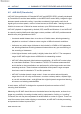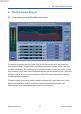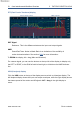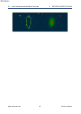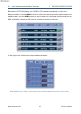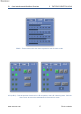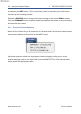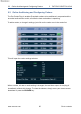Pro-Codec User Manual
Table Of Contents
- Introduction
- Terminology
- Supported Codecs and Formats
- Summary of Codec Features and Applications
- The Pro-Codec Plug-In
- Preset Manager Toolbar
- The Pro-Codec Manager Application
- Online vs. Offline Encoding
- Specifications
- Supported Platforms
- System Requirements
- Copyright and Acknowledgements
5.2 Input and Output Panels 5 THE PRO-CODEC PLUG-IN
by selecting the DIFF button. This is particularly useful for monitoring the audio that is
removed by the encoding process.
Enable the RECORD button to begin real-time encoding to disk for all ARMed codecs.
Click the FILENAME button to specify where encoded files are written to when recording,
and how they are named.
5.2.1 Surround Channel Mapping
When the Pro-Codec Plug-In is inserted on a 6-channel track, the surround channel order
menu button appears at the bottom of the INPUT panel.
Use these options to match the input/output channel mapping of the plug-in to the
channel mapping used in your host DAW. If you use SMPTE/ITU or Film channel order,
simply select the appropriate option.
www.sonnox.com 19 Go to contents