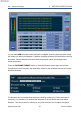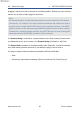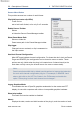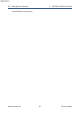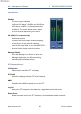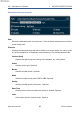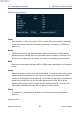Pro-Codec User Manual
Table Of Contents
- Introduction
- Terminology
- Supported Codecs and Formats
- Summary of Codec Features and Applications
- The Pro-Codec Plug-In
- Preset Manager Toolbar
- The Pro-Codec Manager Application
- Online vs. Offline Encoding
- Specifications
- Supported Platforms
- System Requirements
- Copyright and Acknowledgements
5.9 Description of Controls 5 THE PRO-CODEC PLUG-IN
Output Section
MONITOR
Indicates the plug-in’s audio output;
either INPUT (ie. the plug-in is bypassed) or CODEC. You can
switch between input and codec output by clicking on the LEDs.
A special case for the mp3-HD codec, whereby the MONITOR
signal is synthesized, is denoted by an INPUT 16 indication.
TOTAL DELAY
This window shows the total delay through the plug-in; click to
toggle between samples or milliseconds. The figure given is the
maximum of each individual codec delay. This field is updated
in the GUI immediately a new codec or other setting is selected.
Depending on the host behaviour, the new value may not
be available for delay compensation until the plug-in is removed
and re-instantiated.
RECORD
Writes the active codecs pre-selected for record-arm to disk.
Filename Format
This button calls up a pop-up used to configure the encoded file data.
CODEC
When selected, will route the encoded-decoded signal to the output.
DIFF
When selected will route the difference signal to the output. The difference signal is
the encoded-decoded signal subtracted from the unprocessed input signal.
MASTER IN
With the IN button selected, all processing is active. If not selected, the outputs are
disabled. However, much of the processing remains active, for example, the FFT
display and the overload detection. The MASTER IN control is automatable.
The five MON buttons and the MASTER IN, CODEC and DIFF buttons all provide
smoothly interpolated and glitch-free audio switching. It is advisable to use these for
auditioning, rather than using the host application’s bypass function (which is commonly
not interpolated).
www.sonnox.com 40 Go to contents