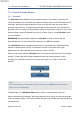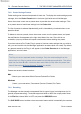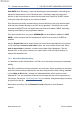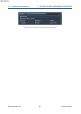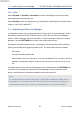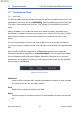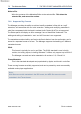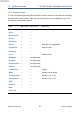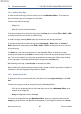Pro-Codec User Manual
Table Of Contents
- Introduction
- Terminology
- Supported Codecs and Formats
- Summary of Codec Features and Applications
- The Pro-Codec Plug-In
- Preset Manager Toolbar
- The Pro-Codec Manager Application
- Online vs. Offline Encoding
- Specifications
- Supported Platforms
- System Requirements
- Copyright and Acknowledgements
7.3 Encode-Decode Section 7 THE PRO-CODEC MANAGER APPLICATION
7.3.2 Codec Settings Presets
Codec settings can be saved as presets for later use. To display the codec settings preset
manager, click the Codec Presets tab in the lower right-hand area of the Manager.
Hover the mouse cursor over a preset name to preview the saved codec settings. Click
on a preset name to load these settings into the Codec List.
The list of presets is ordered alphabetically, and is immediately re-ordered when a new
preset is saved.
To delete or remove a preset, hover the mouse cursor over the preset name, and press
the red X button that appears at the right-hand side of the row. Since this is not
undoable, a pop-up window will request confirmation before deleting the preset.
If you have saved a Pro-Codec Plug-In preset of various codec settings that you wish to
use, you can load this into the Manager application as above (and vice versa). By default,
any presets saved by the Plug-In will appear in the Codec Presets tab in the Manager
application, and vice versa.
Note:
The Plug-In has two separate banks of settings. Only the codec settings from the
active bank of a Plug-In preset will be loaded into the Manager application. The active
bank can be either A or B – whichever bank was visible (in use) when the preset was
saved! See section 6 (Preset Manager Toolbar) for details).
Presets are saved to these locations:
Mac
/Users/<your username>/Music/Sonnox/Presets/Pro-Codec
Windows
\Users\<your username>\Documents\Sonnox\Presets\Pro-Codec
7.3.3 Decoding
The Manager can also decode compressed files for import into a host sequencer (or for
general purpose decoding). To decode supported M4A or MP3 files, simply select them
in the File List, choose WAV or AIFF, and press the DECODE button.
The
CLIP SAFE
button enables a level-correction feature which is essentially the same as
www.sonnox.com 53 Go to contents