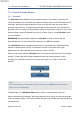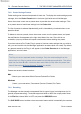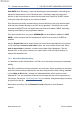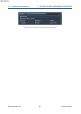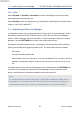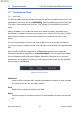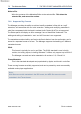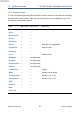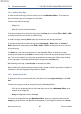Pro-Codec User Manual
Table Of Contents
- Introduction
- Terminology
- Supported Codecs and Formats
- Summary of Codec Features and Applications
- The Pro-Codec Plug-In
- Preset Manager Toolbar
- The Pro-Codec Manager Application
- Online vs. Offline Encoding
- Specifications
- Supported Platforms
- System Requirements
- Copyright and Acknowledgements
7.3 Encode-Decode Section 7 THE PRO-CODEC MANAGER APPLICATION
CLIP SAFE when Encoding. It works by decoding the compressed file, calculating the
maximum sample value in the PCM stream and, if necessary, applying the precise
amount of gain trim required to ensure that the peak level is less than 0 dBFS, before
writing the output file to disk at your chosen bit depth.
Files that were previously encoded without correct attention to the post-decoder peak
level may have caused clipping in the DAC during playback. These files can now be
decoded to WAV/AIFF with the peaks intact and reduced to below 0 dBFS, potentially
restoring some fidelity to the programme material.
If the source audio file is very quiet, NORMALISE can be enabled in addition to CLIP
SAFE in order to ensure that the decoded level of the file is as close to 0 dBFS as
possible.
Use the Output Path field to select where you would like the decoded files to be saved
to. By selecting the save to input folder option, the source folder will be used. When
save to input folder is disabled, a further output folder field is displayed. Click the
browser icon on the right to choose your output folder. Click the output filename to
rename the destination file.
7.3.4 Batch Encoding/Decoding
It is possible to select multiple files in the File List for encoding, decoding and metadata
editing.
Each file in a selection will be processed in the same way. When encoding and decoding,
each file will be encoded or decoded to the same output format. When writing metadata
(via the Write to File button), all tags in the Metadata Editor will be written to each
selected file. The only exception to this are the few tags that may not be supported by
the filetype. See section 7.5.3 (Supported Tags) for details). Unsupported tags will simply
be ignored for that file.
When batch encoding, use the Filename Format attributes to avoid filename
clashes.
www.sonnox.com 54 Go to contents