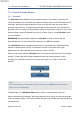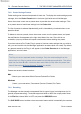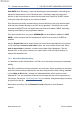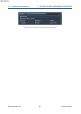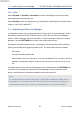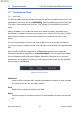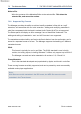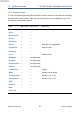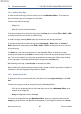Pro-Codec User Manual
Table Of Contents
- Introduction
- Terminology
- Supported Codecs and Formats
- Summary of Codec Features and Applications
- The Pro-Codec Plug-In
- Preset Manager Toolbar
- The Pro-Codec Manager Application
- Online vs. Offline Encoding
- Specifications
- Supported Platforms
- System Requirements
- Copyright and Acknowledgements
7.4 Auditioning Files in the Manager 7 THE PRO-CODEC MANAGER APPLICATION
7.3.5 Dither
When Clip Safe or Clip Safe + Normalise are used, the Manager may need to dither
after applying the required gain trim.
When decoding, dither is applied when any encoded file requires gain trim before being
written to 16 or 24 bit WAV/AIFF.
7.4 Auditioning Files in the Manager
It is possible to listen to any supported audio file using the Pro-Codec Manager. Click in
the audition column to the left of the file name to load a file into the internal playback
section. The file will begin to play immediately. Press the spacebar to pause or resume
playback. Use the SETTINGS tab to select your audio output device.
This section provides familiar controls – play/pause, volume and play position seeking.
Clicking the speaker icon toggles playback mute. The loop button has three modes:
• No looping
• Loop the currently selected file
• Loop all files in the list in sequence. At the end of playback, the next file in the list is
selected, and playback begins. Playback will stop at the end of the last file in the
list.
The audio output device used by the Manager can be selected from the SETTINGS tab.
If a device is connected to the system while the Manager is open, press the rescan
button, and the device will become available via the drop-down list.
Note:
It is recommended to configure the plug-in’s host DAW to release the audio driver in
the background. This will prevent the device driver from attempting to change your
session/project sample rate, which can cause problems with some host DAWs.
www.sonnox.com 56 Go to contents