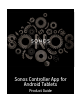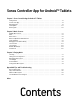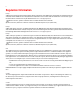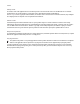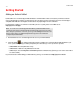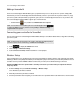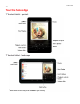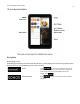Operation Manual
Product Guide
1-2
Getting Started
Adding an Android tablet
Download the Sonos Controller App for Android Tablets to an Android device that’s connected to your wireless network
(Sonos Controller App use requires you have at least one Sonos player set up in your home). The Sonos Controller App is
compatible with Android 2.1 and higher. Certain features may require higher versions of Android.
For information on when to use a wireless router with your Sonos system, pl
ease visit our Web site at
http://faq.sonos.com/apps.
Note: To use the Sonos Controller App for Android Tablets, your Android tablet must be
connected to your wireless network and the Wi-Fi setting must be turned on. If you need to
make changes to your wireless connection, you can go to the Settings menu and select the
wireless settings options. For additional help with this step, refer to the manual that
accompanied your Android tablet.
1.
Download the free Sonos Controller App from the store on your Android tablet.
2. Touch the Sonos icon, and then follow the prompts to add the Sonos Controller App for Android Tablets to your
Sonos system. During setup you will be prompted to press the button(s) on one of your Sonos products:
• SONOS BRIDGE. Press the Join button on top.
• SONOS BOOST or SUB. Press the Join button on the side.
• SONOS Players. Press the Play/Pause and Volume Up buttons simultaneously (releasing as soon as the status indica-
tor starts to blink.)
If you need assistance while adding your Android device, please go to our Web site at http://faq.sonos.com/acr.