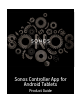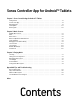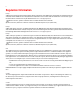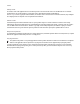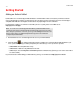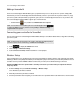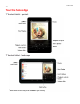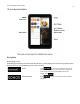Operation Manual
Sonos Controller App for Android Tablets
1-3
Adding a household
Your Sonos Controller App for Android Tablets gives you quick and easy access to all of your Sonos systems. Simply add a
household to your Sonos Controller App and it will automatically connect as you move from one place to another. So, enjoy
your Sonos system at work, and when you get home, open your Sonos Controller App for instant access to your music. The
Sonos Controller App for Android Tablets supports up to 100 households.
• Touch the Sonos icon, and then touch Add Another Sonos System.
Note: You can remove a household from your Sonos Controller App by touching
to display the SONOS music menu, and then selecting Settings -> Advanced Settings ->
Forget Current Sonos System.
Connecting your controller to SonosNet
You can connect the Sonos Controller App for Android Tablets directly to SonosNet for better wireless range when controlling
your Sonos system.
Note: Streaming large amounts of data, such as videos, may affect the playback quality of
your Sonos system. For more information, go to www.sonos.com/support.
1.
Touch to display the SONOS music menu.
2. Select Settings -> Advanced Settings.
3. Touch Connect to SonosNet, and then follow the on-screen prompts.
Wireless Setup
If you currently have a Sonos product wired to your router and you’d like to switch to wireless setup, follow the steps below.
Switching to wireless setup may be desirable if you currently have a player connected to your router and you’d like to move it
to another room. If you have a BRIDGE or BOOST connected to your router, we recommend leaving it connected.
DO NOT DISCONNECT the Sonos product that is currently connected to your router until you complete the wireless
setup steps below.
1. From the Settings menu, touch Advanced Settings -> Wireless Setup.
Sonos will detect your wireless network.
2. Enter the password for your wireless network.
3. Once the password has been accepted, you can remove the Sonos product from the router and move it to a new location.