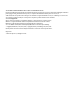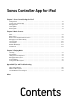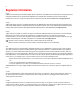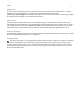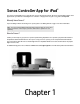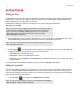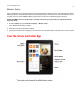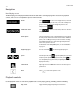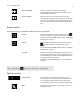Operation Manual
Sonos Controller App for iPad
1-5
Queue controls
Use the queue controls to set playback to shuffle, repeat, and crossfade tracks.
Volume controls
Next / Fast Forward Jumps to the start of the next track in the music queue.
Touch and hold to display the track position slider while you move
forward through the current track.
Previous / Rewind Jumps to the start of the current track, if you are more than 3
seconds into the track; jumps to the start of the previous track, if you
are less than 3 seconds into the track. Touch and hold to display the
track position slider while you move backward through the current
track.
Shuffle Plays the tracks in the music queue in a random order. Touch
to activate. The indicator is orange when the control is activated.
For information on the Clear, Edit, and Save options, see "Managing
the Music Queue" on page 3-4.
Repeat Repeats the music queue after the last track has finished. Touch
to activate. The indicator is orange when the control is
activated.
For information on the Clear, Edit, and Save options, see "Managing
the Music Queue" on page 3-4.
Crossfade Fades out the current track while fading in the next track to create a
smooth transition between tracks. Touch in the Info & Options area
on the Now Playing screen, and then touch Crossfade. The indicator
is orange when the control is activated.
For information on the Sleep Timer option, see "Clock and Alarms"
on page 3-5.
Note: The play indicator appears next to the track that is currently playing.
Volume Control Slide the volume controls right to increase volume, or left to
decrease volume. If rooms are grouped, you can adjust the volume
across the group by using the volume slide at the bottom of the
screen, or adjust the volume in one room using the individual slides.
Mute Temporarily silences the music in a room or group. Touch to mute,
touch again to unmute.