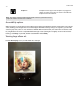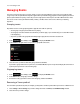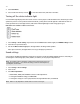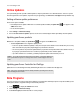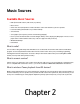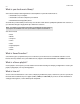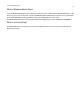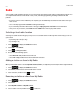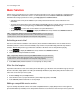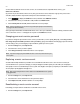Operation Manual
Sonos Controller App for iPad
1-7
Managing Rooms
Sonos lets you enjoy music in up to 32 rooms, inside or out. You can play a different song in every room or play the same
song in every room. Group the kitchen and patio together when you’re barbecuing; group the rooms throughout your home in
perfect synchronization for a party; or leave all your rooms ungrouped so that everyone can make a different music choice.
You can also create a stereo pair with two PLAY:1s, PLAY:3s, or PLAY:5s in the same room to enhance your listening
experience
Grouping rooms
Any number of rooms can be grouped together to play the same audio in synchrony.
• You can group or ungroup rooms while music is playing.
• You can group rooms first and then select the music you want to play, or you can add room(s) to a location where music
is already playing.
• Any rooms you add to the group will immediately begin to play the music from the selected room.
1. Touch (for example, touch ) to display the ROOMS screen.
2. Touch GROUP to the right of the room you want to group with other rooms.
3. Select the rooms you want to add to this group, and then touch Done.
If you want to group all the rooms in your house, touch Select All. All of your Sonos products will play the same music in
synchrony until you remove rooms from the group.
Ungrouping rooms
1. Touch (for example, touch ) to display the ROOMS screen.
2. Touch GROUP next to the group you want to change.
3. Deselect the room(s) you want to remove from the group, and then touch Done.
Renaming a Sonos product
You can rename a product at any time, for example, you may want to rename a product when you move it to a different room.
1. Select Settings -> Room Settings. If you wish to change the name of a BRIDGE, touch BRIDGE Settings instead.
2. Select the room you wish to change.