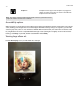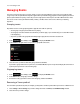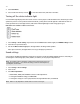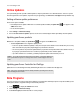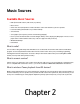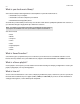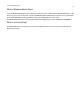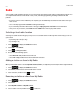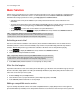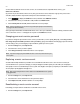Operation Manual
Product Guide
2-4
Radio
Sonos includes a radio guide that provides access to thousands of free Internet radio stations and broadcast programs. You
can easily find radio from all over the world—music, news, and variety programming, including archived shows and
podcasts.
• If you have a music service enabled on your computer, you can additionally select Internet radio stations from your
music service.
• Sonos currently supports MP3 and WMA streaming audio formats.
• If you can’t find your favorite radio station or show, go to http://faq.sonos.com/radio for more information.
• Once you’ve set your location, select Radio from the SONOS music menu to play a radio station.
Selecting a local radio location
Selecting a local radio location will give you easy access to local radio stations in that city. There are two ways you can set
your location:
• by entering a zip code (U.S. only)
• by selecting a city
1. Touch to display the SONOS music menu.
2. Touch Radio -> Local Radio.
3. Touch -> Change Location.
4. Choose one of the following options:
• Select Enter ZIP Code, and then enter a ZIP code.
• Select Pick a City, and then browse the list and make a selection.
Adding a station or show to My Radio
When you add a radio station or show to My Radio Stations/Shows, it is duplicated, not removed, from the original radio list.
1. Touch to display the SONOS music menu.
2. Select Radio, and then browse to find a radio station or show.
3. Touch a selection, and then touch to add it.
Removing a station or show from My Radio
1. Touch to display the SONOS music menu.
2. Select Radio.
3. Touch My Radio Stations or My Radio Shows.
4. Select a station or show, and then touch to remove it.