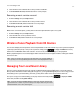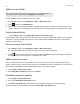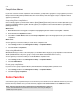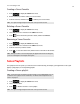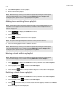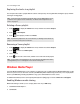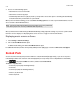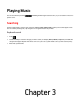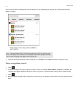Operation Manual
Sonos Controller App for iPad
2-9
Contributing artists
Contributing Artists are those who appear on individual tracks within an album, including those on a compilation or
soundtrack album. You can set your preferences to show or hide these individual artists within a Contributing Artists view.
1. Select Settings -> Manage Music Library.
2. Turn on the View Contributing Artists option.
The View Contributing Artists preference setting you select applies only to this Sonos Controller App. If you have another
Sonos Controller App, you can select a different Contributing Artist view for it.
Imported playlists (M3U, WPL and PLS support)
The Sonos system is compatible with iTunes playlists (including Genius Mixes) as well as M3U, WPL and PLS playlist files
created with third-party software (for example, iTunes, WinAmp, Windows Media Player, and so on). The Sonos system does
not change music or playlist files created by other applications; these files are always treated as “read-only.”
To play music from imported playlists, drop the playlist file .PLS, .M3U or .WPL into the same music folder you have shared to
the Sonos system, update your music index, and the custom playlists appear when you select to display the
SONOS music menu, and then select Music Library -> Imported Playlists.
iTunes support
You can view your iTunes playlists in the Sonos system by selecting to display the SONOS music menu, and then
touching Music Library -> Imported Playlists.
When you make changes to your iTunes playlist(s), exit iTunes, and then update your Sonos music index to see the changes
(see "Updating the music index" on page 2-8.)
iTunes playlists are automatically imported into the Imported Playlists menu as long as your 'iTunes Music Library.xml' file is
shared along with your music to the Sonos system. For typical iTunes installations, this file is located in the iTunes folder.
Sonos is unable to play tracks that are protected by Apple’s proprietary Digital Rights Management (DRM) scheme.
For additional information, browse our Frequently Asked Questions (FAQ) pages or Forums at www.sonos.com/support.
Sort folders by preference
You can set the sorting preference for music folders that are accessible from your local music library. You can choose to sort
by:
• Track name
• Track number
• Filename
1. Select Settings, and then select Manage Music Library -> Sort Folders By.
2. Select your sort order preference (track name, track number or file name.)