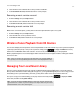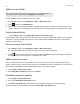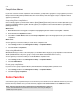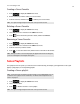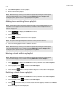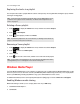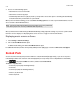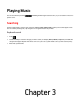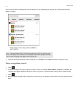Operation Manual
Product Guide
2-12
4. Select New Playlist to create a playlist.
5. Enter a name for the playlist.
Adding to an existing Sonos playlist
1. Touch to display the SONOS music menu.
2. Select a track or album.
3. Touch to add the selection to a Sonos playlist.
4. Select an existing playlist name to add the selection.
Moving a track within a playlist
1. Touch to display the SONOS music menu, and then select Sonos Playlists.
2. Select a playlist, touch , and then touch Edit Playlist.
3. Touch and hold next to a track, and then drag it to a new location in the playlist.
Deleting a track from a playlist
1. Touch to display the SONOS music menu, and then select Sonos Playlists.
2. Select a playlist, touch , and then touch Edit Playlist.
3. Touch next to the track you want to delete from the playlist, and then touch Delete.
The track disappears from the playlist.
Note: While listening to a track, you can add it to a playlist by touching the Info & Options
area on the Now Playing screen, and then touching Add Track to Sonos Playlist. While
viewing the queue, you can save it as a playlist by choosing Save.
Note: Tracks that reside on your iPhone, iPod touch, iPad, or on your Android device are not
included in a Sonos playlist. For more information, see
"Wireless iTunes Playback from iOS
Devices" on page 2-7.
Note: The options that appear depend on the music source you have selected.
Note: While listening to a track, you can add it to a playlist by touching the Info & Options
area on the Now Playing screen, and then touching Add Track to Sonos Playlist. While
viewing the queue, you can save it as a playlist by choosing Save.
Note: While listening to a track, you can add it to a playlist by touching the Info & Options
area on the Now Playing screen, and then touching
Add Track to Sonos Playlist.