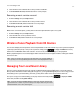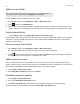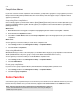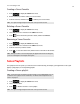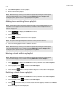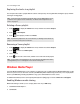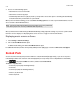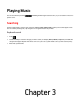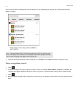Operation Manual
Product Guide
2-14
3. Choose one of the following options:
• Allow Internet access to home media
• Allow remote control of my player
• Automatically allow devices to play my media—you may want to choose this option so streaming will automatically
be allowed each time you add a device to your network.
When you turn on media streaming, you can select More streaming options to see a list of your networked devices. You can
choose to allow or block individual devices.
After you have turned on media sharing in Windows Media Player, simply adjust the settings on your Sonos system to allow
the music servers to display. See "Displaying music servers on Sonos" on page 2-14 for more information.
Displaying music servers on Sonos
1. Select Settings -> Advanced Settings.
2. Turn on the Show Media Servers option.
To disable media sharing, turn off the Show Media Servers option.
For additional information, browse our Frequently Asked Questions (FAQ) pages or forums at www.sonos.com/support.
Docked iPods
You can select music directly from your device when it is seated in the DOCK (autoplay mode), or you can use any Sonos
Controller App to make music selections and control playback (accessory mode). Place a compatible device in the DOCK,
touch to display the SONOS music menu, and then select Docked iPods.
The DOCK is compatible with:
• iPod touch (1st, 2nd, 3rd, and 4th generation)
• iPod classic
• iPod nano (3rd, 4th, 5th and 6th generation)
• iPhone 4, 4S, iPhone 3GS
• iPhone 3G, iPhone
Note: If you do not allow media streaming on all Sonos products, those Sonos products will
not be able to play the music stored in your Windows Media Player library.