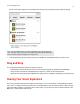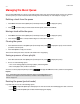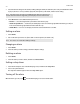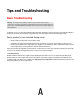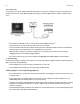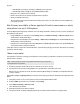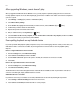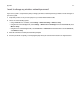Operation Manual
Product Guide
3-4
Managing the Music Queue
Once you have added tracks to a queue, you can make changes to the music queue using the queue controls. Sonos playlists
are music queues you create and save for future listening. For more information, see "Sonos Playlists" on page 2-11.
Deleting a track from the queue
1. Touch Edit at the bottom of the Queue pane (in landscape mode, touch to display the queue).
2. Touch next to the track you want to delete from the queue, and then touch Delete.
Moving a track within the queue
1. Touch Edit at the bottom of the Queue pane (in landscape mode, touch to display the queue).
2. Touch and hold next to a track, and then drag it to a new location in the queue.
Clearing the queue
1. Touch Clear at the bottom of the Queue pane (in landscape mode, touch to display the queue). You are asked if
you want to clear the queue.
2. Touch Clear Queue to verify your selection.
This clears the entire queue in the selected room and the music stops playing.
Saving a queue as a Sonos playlist
1. Touch Save at the bottom of the Queue pane (in landscape mode, touch to display the queue).
2. Choose one of the following options:
• Save over an existing playlist by selecting a playlist, and touching Save.
• Enter a new playlist name, and then touch Save.
You can access these playlists anytime by touching to display the SONOS music menu, and then selecting Sonos
Playlists.
Resizing the queue (portrait mode)
In portrait mode, choose one of the following options:
•Touch to expand the Queue pane and display more of the list of tracks. The Now Playing pane slides out of view.
•Touch to make the Queue pane smaller. The Now Playing pane displays.
Note: Tracks that reside on your iPhone, iPod Touch, iPad, or on your Android device are not
included in a Sonos playlist. For more information, see
"Wireless iTunes Playback from iOS
Devices" on page 2-7.