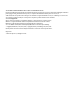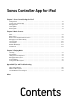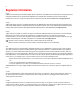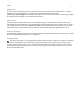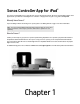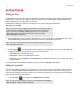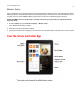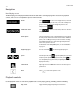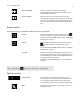Operation Manual
Product Guide
1-4
Navigation
Now Playing screen
The Now Playing screen displays information about the audio that is currently playing in the selected room, playback
controls, and so on. You can expand the queue to view more tracks.
Playback controls
Use the playback controls to control basic playback tasks such as playing, pausing, rewinding, and fast forwarding.
Rooms Touch to select a room to play music in, to view the
music selections playing in each room, or to create or modify room
groups to share the same music throughout your house. For
example, touch
.
SONOS music menu Touch to browse or select music, and access favorites
and playlists.
Info & Options Touch the Info & Options area on the Now Playing screen to display
the track position slider and crossfade control as well as additional
options, such as adding a track to your Sonos Favorites or viewing
artist/album information. The options that appear depend on the
music source you have selected.
For information on the Sleep Timer option, see "Clock and Alarms"
on page 3-5.
Playback progress The circle around the icon indicates playback progress.
Queue In landscape mode, touch to open the Queue pane (in portrait
mode, the queue expands to display more tracks). Touch to
close the Queue pane (in portrait mode, the Queue pane resizes to
display fewer tracks).
Last Browsed Swipe right across the SONOS music menu to view the last place
you browsed.
Back Touch to return to the previous screen.
Play / Pause Toggles between playing and pausing the current track.