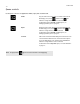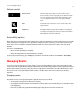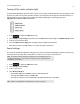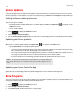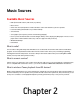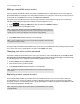Operation Manual
Product Guide
2-4
Music Services
A music service is an online music store or online service that sells audio on a per-song, per-audiobook, or subscription basis.
Sonos is compatible with several music services—to view the latest list, visit our website at www.sonos.com/music. For
information about using a specific music service, go to http://faq.sonos.com/musicservices.
• Some music services may not be available in your country. Please check the music service’s website for more informa-
tion.
• To activate any of the free music service trials that are included with your Sonos system, your Sonos system must be
registered. If you have not yet registered, go to www.sonos.com/support for help with this step.
•Touch to see the music services that are set up to work with Sonos.
• To add a music service, touch to display the SONOS music menu, and then select Add Music Services.
Activating a music service trial
Free music service trials are available in some countries. Please check the individual music service’s website for more
information. If there is a music service trial available, set up a trial account, and then simply follow the steps below to
activate it. After the trial period is up, you will need to subscribe to the music service to keep the music playing.
1. Touch to display the SONOS music menu, and then select Add Music Services.
2. Select the music trial you would like to activate.
3. Touch Add Account, and then follow the on-screen prompts to start your trial.
After the trial expires
If you want to subscribe to a music service after your free trial expires, go to the music service’s website to sign up. Once you
become a subscriber, simply update Sonos with your membership information (steps below) and you’ll have instant access
to the music service from your Sonos system.
1. From the Settings menu, touch My Services.
2. Select the music service you just subscribed to (such as Rhapsody, Spotify or SiriusXM).
3. Touch Subscribe, and then follow the on-screen prompts
Note: Using the drop-down menu at the top of the Music Services screen, you can choose
to show only music service trials, free music services, services that are in use on your Sonos
system, and so on. You can also display the services by name or by popularity.
Note: Using the drop-down menu at the top of the Music Services screen, you can choose
to show only music service trials, free music services, services that are in use on your Sonos
system, and so on. You can also display the services by name or by popularity.