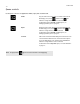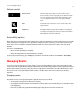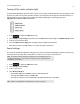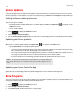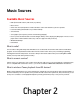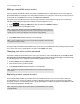Operation Manual
Sonos Controller App for iPhone
2-5
Adding a compatible music service
If you are currently subscribed to a music service that’s compatible with Sonos, simply add your music service login and
password information (as needed) to Sonos and you’ll have instant access to the music service from your Sonos system. To
see the latest list of compatible music services, go to www.sonos.com/music.
(If you have not yet subscribed to a music service, first go to the music service’s website to sign up. Once you become a
subscriber, simply follow the steps below to add your account information to Sonos.)
1. Touch to display the SONOS music menu, and then select Add Music Services.
2. Select the music service you would like to add.
3. Touch Add Account, and then follow the on-screen prompts.
Your login and password will be verified with the music service. Once your credentials have been verified, you’ll have instant
access to the music service—it will appear as an option on the SONOS music menu.
Changing your music service password
If you want to change the password for a music service you subscribe to, such as Spotify, Rhapsody, or SiriusXM, you must
first change the password with your music service provider by going to their website and changing your password in the
account settings. Once you’ve changed your password there, update your Sonos system.
1. From the Settings menu, touch My Services.
2. Select the music service you wish to update.
3. Touch Change Password, and then follow the on-screen prompts.
Replacing a music service account
You and another family member may each have an account with the same music service. You can each associate your
account with the Sonos system. For example, you and your daughter each have Spotify accounts with your own playlists.
Your Spotify account is associated with your Sonos system. Your daughter can replace your Spotify account with hers so that
she can play her Spotify playlists through Sonos.
Note: Using the drop-down menu at the top of the Music Services screen, you can choose
to show only music service trials, free music services, services that are in use on your Sonos
system, and so on. You can also display the services by name or by popularity.
Note: If you’re a Spotify user, you can choose to log in with your Spotify account information
or using your Facebook credentials.
Note: If you don’t change your password with the music service first, it won’t work on your
Sonos system.
Note: Only one account per music service can be associated with the Sonos system
at any given time.