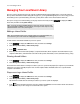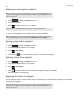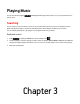Operation Manual
Product Guide
2-10
Group using AlbumArtists
Windows Media Player, as well as some other players, use the Album Artist category to group compilations and soundtrack
albums (the Album Artist is the person, group or composer the album would be filed under in a store.)
You can organize your local music library to use the AlbumArtist compilation view.
1. Touch to display the SONOS music menu, and then select Settings.
2. Select Manage Music Library -> Compilation Albums.
3. Select Use Album Artists.
Do not group compilations
If you choose not to group compilation albums, the individual artists will display within your Artists view.
1. Touch to display the SONOS music menu, and then select Settings.
2. Select Manage Music Library -> Compilation Albums.
3. Select Do not group compilations.
Sonos Favorites
Sonos Favorites gives you quick and easy access to the music you love the most. You can add audio selections to your Sonos
Favorites from any Sonos Controller App. Once you create a favorite, it appears under Sonos Favorites on the SONOS music
menu.
Creating a Sonos Favorite
1. Touch to display the SONOS music menu.
2. Find the selection you want to add to your Sonos Favorites.
3. Touch the selection, and then touch to add it to your Sonos Favorites.
You can add the selection you are currently listening to by touching the Info & Options area on the Now Playing screen.
Deleting a Sonos Favorite
1. Touch to display the SONOS music menu, and then select Sonos Favorites.
2. Touch -> Edit Favorites.
Note: Audio from docked iPods, wireless playback from iOS and Android devices, and line-in
sources cannot be added to Sonos Favorites since these music sources may not always be
available to your Sonos system.
Note: The options that appear depend on the music source you have selected.