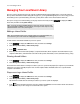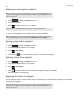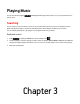Operation Manual
Sonos Controller App for iPhone
2-11
3. Touch next to the favorite you want to delete, and then touch Delete.
The favorite disappears from the list.
Renaming a Sonos Favorite
1. Touch to display the SONOS music menu, and then select Sonos Favorites.
2. Touch -> Edit Favorites.
3. Touch the selection you wish to rename, and then choose Rename Favorite.
4. Touch to erase the current name, and then enter a new name for the favorite.
Sonos Playlists
Sonos playlists are music queues you create and save for future listening. For example, you might want to create a jazz
playlist, a party playlist, or an easy listening playlist.
Creating a Sonos playlist
1. Touch to display the SONOS music menu.
2. Select a track or album.
3. Touch to add the selection to a Sonos playlist.
4. Select New Playlist, and then enter a name for the playlist.
Note: When you rename a Sonos Favorite playlist, the playlist name remains unchanged if
you access it through the Sonos Playlists menu option.
Note: Tracks that reside on your iPhone, iPod touch, iPad, or on your Android device are not
included in a Sonos playlist. For more information, see "Wireless iTunes Playback from iOS
Devices" on page 2-6.
Note: The options that appear depend on the music source you have selected.
Note: While listening to a track, you can add it to a playlist by touching the Info & Options
area on the Now Playing screen, and then touching Add Track to Sonos Playlist. While
viewing the queue, you can save it as a playlist by choosing
Save.