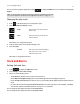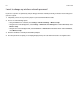Operation Manual
Sonos Controller App for iPhone
3-5
You can access these playlists anytime by touching to display the SONOS music menu, and then selecting Sonos
Playlists.
Changing the play mode
1. Touch on the Now Playing screen to display the queue.
2. Select the Shuffle and/or Repeat controls.
The indicators are orange when activated.
3. Touch the Info & Options area on the Now Playing screen.
4. Select Crossfade.
The indicator is orange when activated.
Clock and Alarms
Setting date and time
1. Touch to display the SONOS music menu
2. Select Settings -> Date & Time Settings.
3. Choose one of the following options:
•Touch Time Zone, and then select your time zone from the list.
• Set the Adjust for Daylight Savings option to automatically adjust the time at daylight savings time.
• Set the Set Time from Internet option and your Sonos system will periodically update the date and time from the In-
ternet.
• Or, set the date and time manually (Set Time from Internet must be off for this option to be available). Touch Date,
enter the date, and then touch Done. Follow the same process to set the time.
You can change the date display format by selecting Date Format.
You can change the time display format by selecting Time Format.
Note: Tracks that reside on your iPhone, iPod touch, or iPad are not included in a Sonos play-
list. For more information, see "Wireless iTunes Playback from iOS Devices" on page 2-6.
Shuffle Plays the tracks in the music queue in a
random order.
Repeat Repeats the music queue after the last
track has finished.
Crossfade Fades out the current track while fading
in the next track to create a smooth
transition between tracks.