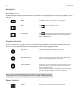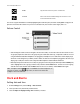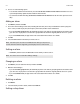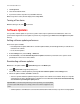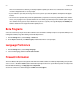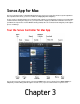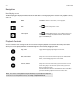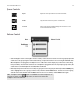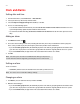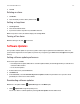Operation Manual
Product Guide
3-2
Navigation
Now Playing screen
The Now Playing pane displays information about the audio that is currently playing in the selected room, playback controls,
and so on.
Playback Controls
You can control the music settings for the current selection using the playback controls below. The track position slider
allows you to move quickly backward or forward through the current track by dragging the slider.
MUSIC Click MUSIC to browse or select music, or access playlists.
Back Click to return to the previous screen.
Info & Options Click to display additional options, such as adding a track to your
Sonos Favorites or viewing artist/album information. The information
appears in the
MUSIC pane.
Play / Pause Toggles between playing and pausing the current track.
Next / Fast Forward Jumps to the start of the next track in the queue; click and hold down
button, or click and drag progress bar to fast forward.
Previous / Rewind Jumps to the start of the current track, if you are more than 3 seconds
into the track; jumps to the start of the previous track, if you are less
than 3 seconds into the track.
Click and hold down the button to rewind within the current track. When
you release the button, playback resumes at the new location.
Note: You can also control playback using the media keys on your keyboard or keyboard
shortcuts. For a list of keyboard shortcuts, select
Help -> Keyboard Shortcuts.