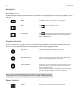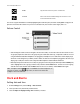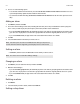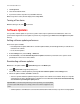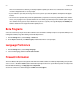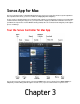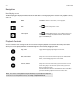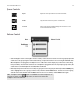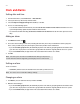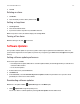Operation Manual
Sonos Controller for Mac or PC
3-3
Queue Controls
Volume Control
• Click and drag the volume control right to increase volume, or left to decrease volume. If rooms are grouped, adjust the
volume across the group using the volume slide at the top, or adjust the volume in one room using the individual slides.
When headphones are plugged in, a headphone icon is visible in the volume display. If you don’t hear sound coming
from your PLAY:5, check to make sure there are no headphones plugged into the unit. If you adjust group volume, the
volume in the room with headphones attached will be unaffected.
• Mute temporarily silences the music in a room (for a group, all rooms in the group are affected). From the ROOMS pane,
click to highlight the room or group you want to mute, and then click the Mute button. To mute one room in a group,
click the volume slide and then click the
Mute button for the room. To unmute, click the Mute button again.
Repeat Repeats the music queue after the last track has finished.
Shuffle Plays the tracks in the music queue in a random order.
Crossfade Fades out the current track while fading in the next track to create a
smooth transition between tracks.
Note: A headphone indicator appears on the Volume screen when headphones are
plugged in to a PLAY:5. If you adjust group volume, the volume for the PLAY:5 with
headphones attached is unaffected.