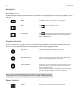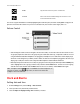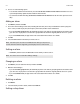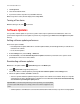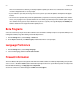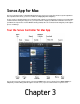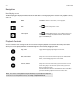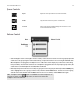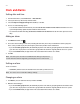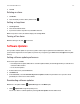Operation Manual
Product Guide
3-4
Clock and Alarms
Setting date and time
1. From the Sonos menu, select Preferences -> Date and Time.
2. Select your time zone, date format, and time format.
3. Select the Adjust for Daylight Savings Time checkbox, as needed.
4. Choose one of the following options:
• To set the date and time from the Internet, select the Set the date and time from the Internet checkbox. Your Sonos
system will periodically update the date and time from the Internet.
• Or, set the date and time manually (Set the date and time from the Internet must be off for this option to be avail-
able).
Adding an alarm
1. Click Alarms and then click .
2. Choose the desired settings for this alarm, including the alarm time, the room you would like the alarm to play in, the
music source you’d like to play from, the frequency of the alarm, and the volume and duration.
• If you check Include grouped rooms, the alarm will play in the rooms that are grouped together at the time the alarm
goes off. It does not play in the rooms that were grouped when the alarm was originally added to the Sonos system.
• If you check Shuffle music, the play mode for the selected alarm music will be set to shuffle.
3. Click OK.
Setting an alarm
To turn on an alarm:
• Click Alarms, and then select the checkbox next to the alarm you want to turn on.
Changing an alarm
1. Click Alarms, select an alarm from the list, and then click Edit.
2. Make the desired changes.
• If you check Include grouped rooms, the alarm will play in the rooms that are grouped together at the time the alarm
goes off. It does not play in the rooms that were grouped when the alarm was originally added to the Sonos system.
• If you check Shuffle music, the play mode for the selected alarm music will be set to shuffle.
Note: If the music you’ve selected is not available when the alarm goes off (such as an
Internet radio station that has dropped off), your alarm plays the Sonos chime instead.
Note: You can also turn on an alarm when adding or editing it.