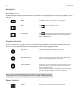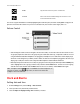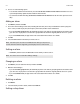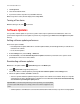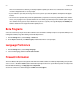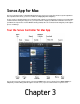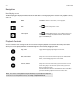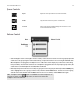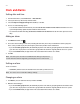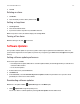Operation Manual
Sonos Controller for Mac or PC
3-5
3. Click OK.
Deleting an alarm
1. Click Alarms.
2. Select the alarm you wish to delete, and then click .
Setting a sleep timer
1. Click Sleep Timer.
2. Select the desired time frame.
3. If you wish to turn the sleep timer off, select Off from the list.
When a sleep timer is active, the duration displays next to Sleep Timer.
Turning off an alarm
When the alarm goes off, click to turn it off.
Software Updates
Sonos provides software updates for your music system in order to improve performance and add features. Your Sonos
system must be registered to receive updates. If you have not yet registered, go to www.sonos.com/support for help with
this step.
Setting software update preferences
There are two options available:
• Periodically check for updates. When there is a software update available, an alert will appear when you start the Sonos
Controller for Mac software.
• Do not check for updates.
1. From the Sonos menu, select Preferences.
2. Click Advanced.
3. On the General tab, select the Automatically check for updates checkbox if you want the Sonos system to check
periodically for a newer version of the software.
Downloading software updates
When there is an update available, Update Now appears in the MUSIC pane.
1. Click Update Now to begin the update process.
You can also check for software updates by selecting Check for Updates from the Sonos menu.