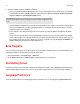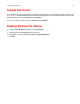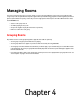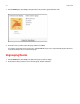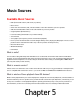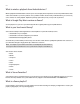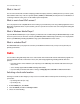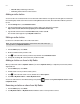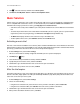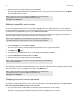Operation Manual
Product Guide
5-6
5. Enter your music service login and password, and click Next.
After your login and password have been verified by the music service, you can select your music service in the MUSIC
pane, and make a music selection.
Adding a compatible music service
If you are currently subscribed to a music service that’s compatible with Sonos, simply add your music service login and
password information (as needed) to Sonos and you’ll have instant access to the music service from your Sonos system. To
see the latest list of compatible music services, go to www.sonos.com/music.
(If you have not yet subscribed to a music service, first go to the music service’s Web site to sign up. Once you become a
subscriber, simply follow the steps below to add your account information to Sonos.)
1. From the Manage menu, select Service Settings.
The music services that are currently configured to work with your Sonos system are displayed.
2. Click Add (PC) or (Mac).
3. Select the Sonos-compatible music service you would like to add, and then click Next.
4. Select I already have an account, and then click Next.
5. Enter your music service login and password, and click Next.
Your login and password will be verified with the music service. Once your credentials have been verified, you’ll have instant
access to the music service—it will appear as an option on the MUSIC menu.
Changing your music service password
If you want to change the password for a music service you subscribe to, such as Spotify, Rhapsody, or SiriusXM, you must
first change the password with your music service provider
.
1. Go to your music service provider’s Web site, and change your password in the account settings.
After you've changed your password there, follow the steps below to update your Sonos system.
Note: If your music service does not appear in the MUSIC pane, your firewall may be
preventing Sonos from accessing it. For additional information, go to
http://faq.sonos.com/firewall.
Note: If you are adding Deezer account information, your login is the email address you
signed up with when you set up your Deezer account. It is not your Deezer nickname.
Note: If you’re a Spotify user, you can choose to log in with your Spotify account information
or your Facebook credentials.
Note: If your music service does not appear in the MUSIC pane, your firewall may be
preventing Sonos from accessing it. For additional information, go to
http://faq.sonos.com/firewall.