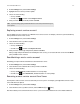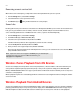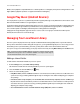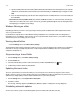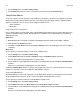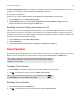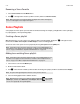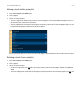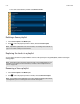Operation Manual
Sonos Controller for Mac or PC
5-9
Wireless music playback is compatible with Sonos software update 4.1.1 and higher, and any device running Android 2.1 and
higher. (Wireless playback of podcasts is supported on Android 2.2 and higher.)
Google Play Music (Android Devices)
You can play music to your Sonos system directly from the Google Play Music app on any Android device. This feature is avail-
able for both Standard and All Access Google Play Music customers.
To play music directly from the Google Play Music app to your Sonos system, you must have both the Google Play Music app
and the Sonos Controller app installed on your mobile device. Sonos playback from Google Play Music is compatible with
Sonos software update 4.3 and higher, and with any device running Android 2.3 and higher.
Simply open the Google Play Music app and connect to a Sonos room or room group to start the music. When you are
finished, disconnect the Sonos room from the app.
Managing Your Local Music Library
The Sonos system can play music from any computer or Network-Attached Storage (NAS) device on your home network
where you have shared music folders. During the setup process, you are guided through the process of accessing your local
music library (such as your iTunes library). Over time, you may wish to add or remove music folders from this list.
Once you’ve set up your local music library, you can play selections from it by choosing Music Library from the Music menu.
Adding a shared folder
To make another shared folder available to your Sonos system:
1. From the Manage menu, select Music Library Settings.
The shared music folders that are currently available to your Sonos system appear.
2. Select the Folders tab and click Add (PC) or (Mac).
3. Choose one of the following options:
• In my Music folder, and then click Next. Follow the on-screen instructions to make your music accessible to the Sonos
system. If necessary, you will be guided through the steps for sharing the music folder and adjusting your computer’s
sleep settings.
• In another location on my computer, or on an external drive connected to my computer, and then click Next. Type
the path or browse to the location where your music is stored and follow the on-screen instructions to make your music
accessible to the Sonos system. If necessary, you will be guided through the steps for sharing the music folder and
adjusting your computer’s sleep settings.
• On a networked device such as a network attached storage (NAS) drive, and then click Next.
Note: If you have uncompressed WAV or AIFF files in your music collection, they may only be
available for browsing and/or selection via Tracks or Folders as uncompressed files may not
contain detailed information such as artist, title and genre.