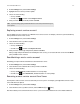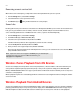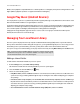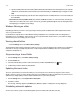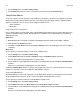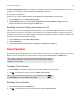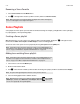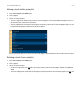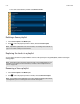Operation Manual
Product Guide
5-10
a. Type the network path for the music folder (\\Name\Sharename, where Name is the network name for your computer
or NAS device, and Sharename is the name of the top level shared folder), or click Browse (PC) to navigate to it. Click
Next.
b. If it is not shared anonymously, enter the user name and password of a user with permission to access this folder, and
then click Next.
• Add audio books from my Audible folder (PC), and then click Next. Follow the on-screen instructions to make your
audio books accessible to the Sonos system. If necessary, you will be guided through the steps for sharing the folder
and adjusting your computer’s sleep settings.
Windows Sharing on a Mac
Depending upon where your music is stored, you may be asked to provide an administrator name and password to allow
access to your music folders.
If your Macintosh computer does not have Windows Sharing enabled, the Sonos Controller for Mac or PC will guide you
through the process of enabling it. Your music files are never copied from their current locations - your folders are simply
shared so they can be accessed by your Sonos system.
Viewing shared folders
• From the Manage menu, select Music Library Settings.
The shared music folders that are currently accessible to your Sonos system are displayed. (If a computer on your network is
turned off or is in sleep or standby mode, the music on that computer will be unavailable to the Sonos system until the
computer is turned back on.)
Stop accessing a shared folder
1. From the Manage menu, select Music Library Settings.
2. Click the Folders tab.
3. Select the shared folder you want to remove from the list, and then click Remove (PC) or (Mac).
4. Confirm that you want to delete the shared folder.
Updating the music index
The Sonos system indexes your local music library so you can view your music collection by categories (such as artists,
albums, composers, genres, or tracks.) During setup, all of your available music folders are indexed for easy selection. If you
add new music, simply update your music index to add this music to your local music library.
1. From the Manage menu, select Update Music Library Now.
2. Click Yes to confirm.
The message, “Indexing” appears in the MUSIC pane. When the update is complete, the message disappears.
Scheduling automatic updates
You can set your music system to automatically update your music index at the same time each day.