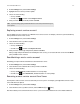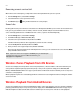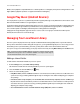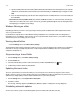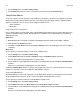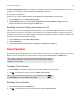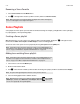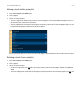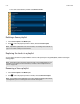Operation Manual
Sonos Controller for Mac or PC
5-13
The Show Contributing Artists preference setting you select applies only to this Sonos Controller for Mac or PC. If you have
another Sonos controller, you can select a different Contributing Artist view for it.
Do not group compilations
If you choose not to group compilation albums, the individual artists will display within your Artists view.
1. From the Manage menu, select Music Library Settings.
2. Click the Advanced tab and select Do not group compilations from the Group Albums using drop-down list.
All of the individual artists will then appear in the Artists view.
Resetting local music library permissions on a PC
Some music services may automatically change the permissions on your music folders when you add music, so that Sonos
can no longer access your music. If your music service does this, you can change the preference setting to allow Sonos to
reset permissions when your music index is updated. You should not set this preference unless you need to, as it takes longer
to update your music index when this box is checked.
1. From the Manage menu, select Music Library Settings.
2. Click the Advanced tab.
3. Check the Fix permissions on music files so that Sonos can always access them box.
Sonos Favorites
Sonos Favorites gives you quick and easy access to the music you love the most. You can add audio selections to your Sonos
Favorites from any controller. Once you create a Favorite, it appears under Sonos Favorites on the MUSIC menu.
Creating a Sonos Favorite
1. From the MUSIC menu, browse to find the selection you want to add to your Sonos Favorites.
2. Click to the right of the selection, and choose Add to Sonos Favorites.
Deleting a Sonos Favorite
1. Select Sonos Favorites from the MUSIC menu.
2. Click to the right of the selection you wish to delete, and choose Delete Favorite.
Note: Audio from docked iPods, wireless playback from iOS and Android devices, and line-in
sources cannot be added to Sonos Favorites since these music sources may not always be
available to your Sonos system.
Note: To create a favorite from the selection you are currently listening to, click from
the NOW PLAYING pane and choose Add to Sonos Favorites.